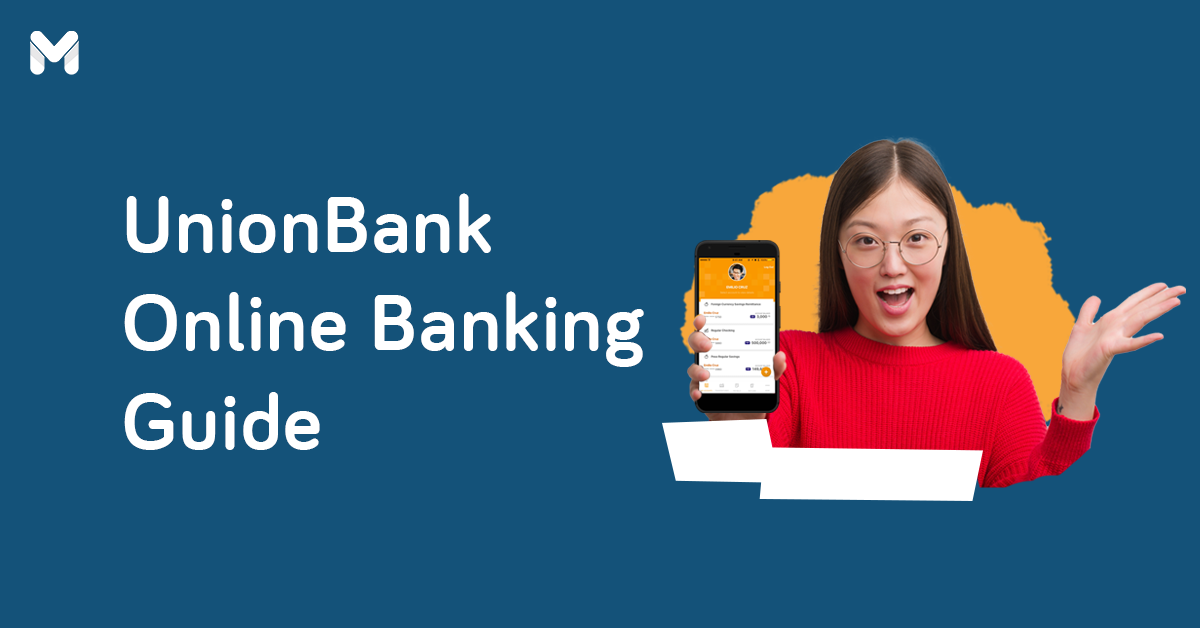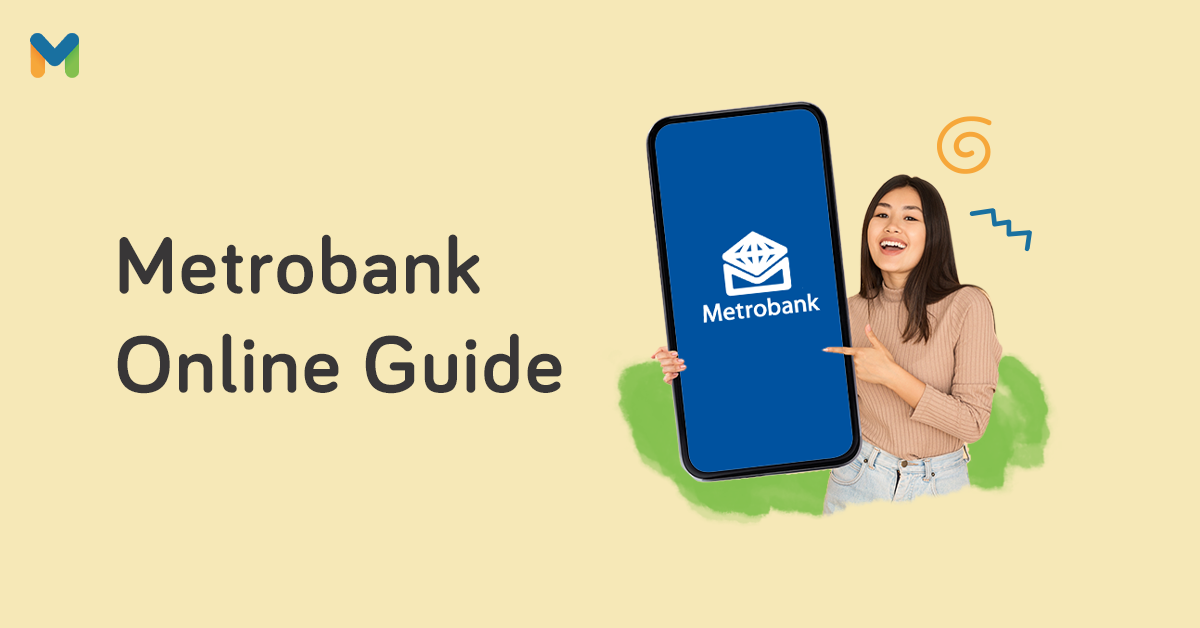Online banking is the new norm for financial transactions in the Philippines. The Philippine National Bank is no exception—like other banks in the Philippines, it actively promotes its PNB online banking channels, officially called PNB Digital.
If you have a PNB account, you’ll be glad to know that both PNB Internet Banking and PNB Digital are easy to use for different types of transactions. You can conveniently monitor your account balances, send money, pay bills, open and manage UITF investments, and order checkbooks. No need to go to a PNB branch because you can transact from home using your laptop or smartphone instead.
Here’s a simple guide to completing transactions using PNB online banking platforms.
What is PNB Digital?
PNB Digital is a mobile banking platform that offers a convenient and secure way for customers to manage their accounts, pay bills, transfer funds, and more. It’s available to both individual and corporate customers.
To use PNB Digital, you simply need to log in to the website using your customer ID and password. Once logged in, you can access your account information and transactions.
PNB Digital is a safe and convenient way to manage your finances 24/7. Whether you’re paying bills or transferring funds, PNB Digital makes it easy to do your banking from anywhere.
How Can I Access PNB Digital?
The PNB Digital Banking app is available on the App Store and Google Play Store, making it accessible to all iOS and Android users.
To download the app, open the App Store or Google Play on your mobile device and search for PNB Digital App.
Once you’ve found the app, tap Install to begin the download process.
Here’s a quick tutorial on how to get started after installing the app:
1. Open the PNB Digital app on your device and tap the Sign Up button.
3. Sign up using your debit card, credit card, or PNB account number.
5. Then enter the One-Time Pin (OTP) One-Time Pin sent to your registered mobile number.
7. You may also set up a fingerprint or facial recognition login. That’s it! You’re ready to use your PNB Digital app.
Once you’ve installed the PNB Digital Banking app, you can use it to manage your accounts, transfer funds, pay bills, and more.
How Safe is PNB Digital?
Digital banking revolutionizes the way people bank. It's convenient, easy to use, and best of all, available 24/7. But because digital banking is still relatively new, there are some concerns about its safety and security. So how safe is PNB Digital?
First of all, PNB is a reputable and well-established bank. It has been in business since 1916, so you can rest assured it knows what it’s doing when it comes to banking.
Second, PNB uses state-of-the-art security measures to protect its online banking platform. All your personal and financial information is stored securely.
Here are some of PNB Digital’s security measures:
- Your messages are encrypted.
- Users are only allowed to log in for a one-time session.
- Logging in and initiating transactions (bills payment, sending money, etc.) requires OTPs, which will be sent to your registered mobile number.
- Facial recognition or fingerprint authentication can be enabled.
Third, PNB offers 24/7 customer support if you have any questions or concerns about your account.
Finally, PNB is regulated by the Bangko Sentral ng Pilipinas (BSP), so your money is safe and sound. There you have it—PNB Digital is a safe and secure way to bank online.
Nevertheless, always take precautions when using any online service. Never share your password with anyone and log in to your account only from a secure computer or device. By following these simple guidelines, you can bank confidently knowing that your money is safe and sound.
What Can I Do with PNB Digital?
The PNB Digital app is a great way to bank while on the go. It’s available for Android and iOS devices, so no matter what smartphone you have, you can use it.
Customers can enjoy the following features all in one mobile app:
- View credit card and account balance history — Sign up using a credit or debit card and easily view your balance while on the go.
- Transfer funds to other banks and e-wallets easily — Transfer money via InstaPay or PesoNET with a ₱20 charge per transaction.
- Pay bills — Choose from any supported billers for convenient bill payments.
- Send and receive money quickly through QR codes — Just share your QR code with the sender so they can send you money instantly.
- Order checkbooks — Account holders with checking accounts can order checkbooks within the mobile app.
- View UITF investments — Check the overview of your investments.
- Enjoy a secure login using fingerprint or face recognition — Once you set this up upon registration, you’ll be the only one who can log in to your account.
- Customize your dashboard — Personalize your dashboard and choose what you want to see upon launching the app.
- View and download credit card statements — Enjoy easy access to your Statement Of Account to stay up to date with your due dates.
How to Pay Bills Using PNB Digital
It’s easy to pay your bills using PNB’s mobile app. Here are the steps you need to take once you’re on the dashboard:
1. On the dashboard, select Pay Bills located at the bottom of the screen.
2. Choose the source account, whether it’s your deposit account or PNB credit card. If it’s a payment for a new biller, simply tap the Biller Categories or look for the name of the biller on the Search Bar.
3. Fill out the bills payment details.
4. Review the payment details and tap Confirm.
5. PNB will send you an OTP to your registered mobile number. Once verified, your payment is complete.
How to Send Money on PNB Digital
Send Money via InstaPay
Sending money via PNB Digital is a breeze! Just follow these simple steps:
1. Log in to your PNB Digital using your mobile app. Once you’re on the dashboard, tap Transfer.2. Choose the source of your funds, be it savings, checking, or payroll account. Then enter the recipient’s details.
3. Enter the amount you want to send, then choose InstaPay.
4. Confirm your transaction by entering the OTP sent to your registered mobile number.
5. That’s it! You’ve transferred money to another account successfully.
You can also send money to other bank accounts using PesoNET by following the same steps above. When asked to choose the type of transfer, just tap PesoNET instead of InstaPay. Both will charge you ₱20 per transaction.
PNB Online Banking Registration
Who Can Enroll in PNB Digital Banking?

You can register with PNB Digital Banking if you have any of the following PNB accounts:
- Regular Savings Account
- Passbook Savings Account
- Checking Account
- SSS Pensioner’s Account, including Direct Deposit Pension (DDP) Accounts
- Joint OR Account
- Credit Card (For principal cardholders only)
PNB clients with corporate and/or joint accounts cannot enroll in PNB’s online banking facility.
How to Enroll in PNB Online Banking

With your PNB ATM/debit card, you can register for a PNB Digital Banking account either through PNB Internet Banking or PNB Digital app.
Regardless of the channel you use for PNB online banking enrollment, the registration steps are the same:
- Go to the PNB Internet Banking website or download the PNB Mobile Banking App from the App Store or Google Play Store[1].
- On the login page, tap on Sign Up.
- Read and agree to the Terms and Conditions.
- Select Sign Up Using an ATM Card.
- Click the dropdown menu to select your account type (savings/checking).
- Enter your ATM card number (the 16-digit number on the front of your card) and ATM PIN (the six-digit number you use to access your account via ATM).
- Create your user ID and password.
- Complete the rest of the PNB online banking registration form.
- Enter the OTP sent to your mobile number.
- Tap the Continue button. You can now access your PNB Digital Banking account via the website or mobile app with your user ID and password.
PNB Online Banking Activation
After completing your PNB online banking registration, check your email for a message from PNB containing your Online Activation Code (OAC). To activate your PNB online banking account, copy the OAC and enter it when you log in to PNB’s internet banking site or mobile app for the first time.
Read more:
- 15 Mobile Banking Apps to Manage Your Accounts Better
- UnionBank Online Banking: How to Bank Using Your Smartphone
PNB Online Banking Enrollment of Additional Accounts

Aside from your ATM account, you may also enroll your other PNB accounts in PNB Digital Banking.
How to Enroll Your PNB Deposit Account in PNB Online Banking
- Log in to your PNB online account.
- Under Account Services, click on Add/Remove Accounts. If using the mobile app, tap the three dots at the upper right corner of the screen.
- Tap on New Account. If using the mobile app, tap on Add an Account.
- Enter the OTP sent to your mobile number. Click the Continue button.
- Select the PNB account you want to enroll.
- Wait for the confirmation of your PNB online banking enrollment.
How to Enroll Your PNB Credit Card in PNB Digital Banking
- Log in to your PNB online account.
- Under Account Services, click on Enroll Credit Card. If using the mobile app, tap the three dots at the upper right corner of the screen.
- Enter the required credit card details. Click the Continue button.
- Enter the OTP sent to your mobile number. Click the Continue button.
- Wait for the confirmation of your successful PNB online banking credit card enrollment.
PNB Cards to Consider for Your Next Credit Card
Thinking of getting another PNB credit card? We can help you narrow down your options. Here's our recommendation for the top credit cards from PNB.
📌 PNB Ze-Lo Mastercard
📌 PNB Essentials Mastercard
📌 PNB Platinum Mastercard
📌 PNB Visa Classic
📌 PNB-PAL Mabuhay Miles World Mastercard
How to Check Balance in PNB Online Banking Account

You can view your account balance via PNB Internet Banking with just a few taps. After logging in to your PNB online banking account, your current balance will instantly appear on the My Accounts page.
If you have a PNB credit card, you’ll see your available limit, outstanding balance, payment details, statement of account, and unbilled transactions.
To view your transaction history for the last two months, simply click the View Details button under each account.
For an even easier way to check your PNB account balance online, use the Quick Balance feature in the PNB Digital App. With Quick Balance, you can see your PNB account balance without having to log in to the app.
How to Activate Quick Balance in the PNB Mobile App
- Log in to the PNB mobile app.
- Tap the three horizontal lines at the upper left corner of the screen.
- Select Settings > Quick Balance.
- Toggle the PNB account/s for which you wish to activate Quick Balance.
- Tap Done.
- Read the Terms and Conditions. Tap Agree.
PNB Online Fund Transfer

Using the PNB Internet Banking or Mobile Banking App, you can quickly send money to another PNB account, an account at a different bank (e.g., BPI, Metrobank, etc.), or an e-wallet account (e.g., GCash, Maya, etc.)
If you’re transferring money to another local bank, you can do the transaction via either PESONet or InstaPay.
How to Transfer Funds Between PNB Accounts
Sending money to another PNB account, whether it’s your own or somebody else’s account, is free of charge. There’s no limit to the amount you can transfer between two PNB accounts.
Here are the steps to send money to another PNB account using PNB online banking:
- Log in to your PNB online account.
- Click on Transfer Funds in the main menu.
- Select My Accounts if you’ll send money to your own account or Other PNB Accounts for fund transfer to somebody else’s PNB account.
- Choose the PNB account where the funds will come from.
- If sending money to your other PNB account, select the destination account. If sending cash to someone else, click on New Payee and enter the recipient’s PNB account number. Click the box next to Save Payee to List to save the account details for succeeding fund transfers.
- Click the Continue button.
- If sending money to another person, you’ll be required to enter the OTP sent to your mobile number.
After your successful transaction, the money will be credited instantly to the recipient’s PNB account.
How to Transfer Funds to Other Local Banks
Before you transfer money to a non-PNB account, take note of the following information regarding PESONet and InstaPay transactions[2] via PNB online banking:
| Limits, Fee, and Availability | PESONet Transfers | InstaPay Transfers |
|---|---|---|
| Transaction Limit | ₱100,000 per transaction | ₱50,000 per transaction |
| Daily Transfer Limit | Multiple fund transfers up to ₱200,000 per account | Multiple fund transfers up to ₱200,000 per account |
| Service Fee | ₱20 per transaction |
₱20 per transaction |
| Fund Availability | Within the same banking day (transactions completed on or before the 12 p.m. cut-off) / Next banking day (transactions completed after the cut-off, on weekends, and on holidays) | Real-time |
Here’s how to send money to another local bank using PNB online banking:
- Log in to your PNB online account.
- Click on Transfer Funds in the main menu.
- Select Other Local Banks – PESONet or Other Local Banks – InstaPay.
- Click the PNB account where the funds will come from.
- Select New Payee.
- Fill out the form with the recipient’s bank account details. Click the box next to Save Payee to List to save the account details for succeeding fund transfers.
- Click the Continue button.
- Review your fund transfer details and enter the OTP sent to your mobile number to confirm your transaction. You’ll receive an email and text message about your successful fund transfer.
Related articles: InstaPay Philippines: What Is It and How Can I Use It?
PNB Online Bills Payment

Pay your bills minus the hassle through PNB Digital Banking. PNB offers online bills payment for a wide range of utilities, credit cards, insurance plans, loans, government services, and more. Check PNB’s complete list of billers through their website.[3]
Don’t worry—you can pay your bills through PNB online banking without any additional charges.
How to Pay Bills with PNB Online Banking
- Log in to your PNB online account.
- Click on Pay Bills in the main menu.
- Select the PNB account where the payment will come from.
- Click on New Biller.
- Type the biller’s name on the search box and hit the Enter key. Then click on your chosen biller.
- Enter the account/reference number and the amount to pay. Click the box next to Save Biller to List to save the details for succeeding payments to that biller. Click the Continue button.
- Enter the OTP sent to your mobile number to confirm the transaction. You’ll receive an email notification about your successful bills payment.
Final Thoughts
Online banking is a convenient way to manage your finances, and PNB makes it easy to get started. With the PNB Digital app, you can quickly check your balance, send money, and pay bills.
Plus, their customer service team is always available to help if you have any questions. So why not give online banking a try? With PNB, it’s easy and convenient. Everything you need to manage your finances is in one place.
If you encounter any problems, contact the PNB Customer Care team for assistance at (02) 8573-8888 or customercare@pnb.com.ph.
Do you have accounts with other banks? Check out these online banking guides:
- RCBC Online Banking Guide to Manage Your Finances at Home
- Security Bank Online Guide for Hassle-Free Banking at Home
Sources:
- [1] PNB Digital - App Store | Google Play
- [2] PNB Digital Send Money
- [3] PNB Digital Bills Payment