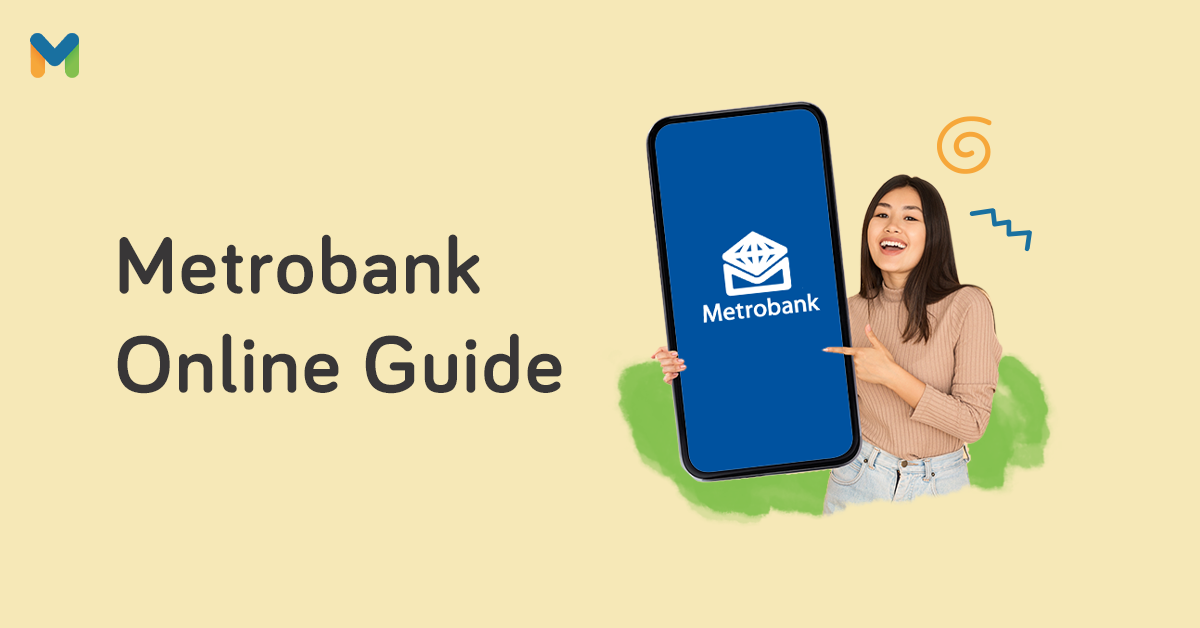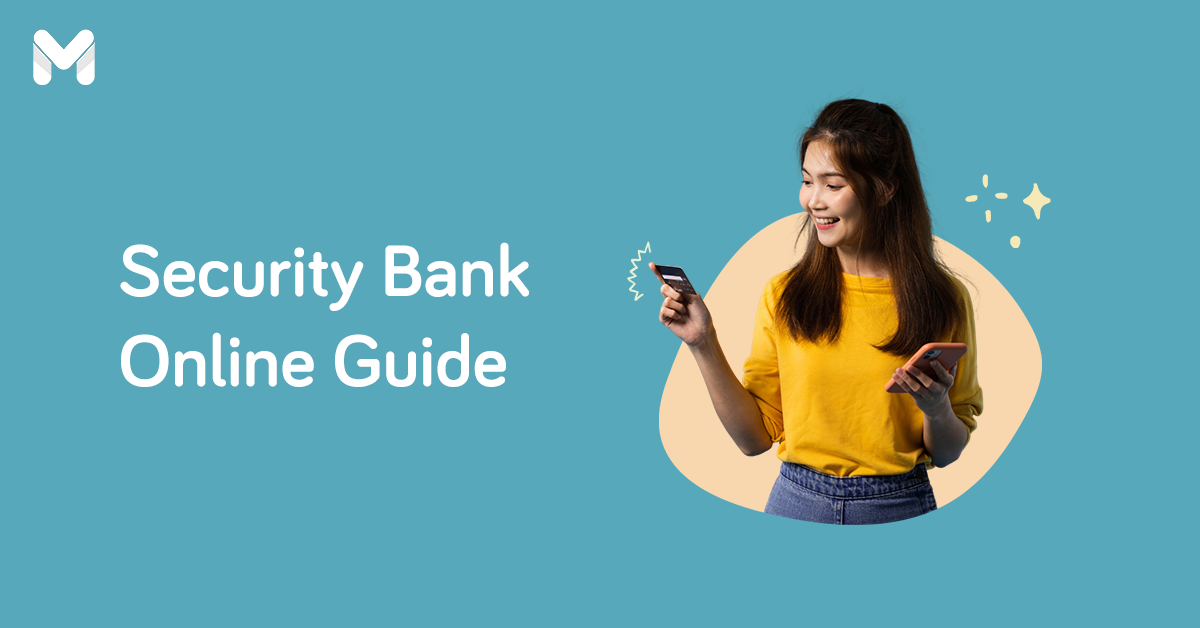When the pandemic forced everyone to stay indoors, digital banking became the new normal—so much so that the Bangko Sentral ng Pilipinas (BSP) projects that the Philippines will become a coinless society by 2025.[1] Good thing that apps like UB Online Banking already exist.
As one of the leading digital banks in the Philippines, UnionBank has an app that aims to be an all-around solution for everyone's online banking needs. To help you get started, here's an extensive guide on how to do your banking using only your smartphone.
UB Online Banking Features

Because UnionBank invested heavily in digitalization, they have one of the most intuitive banking apps out there. Using their mobile app, you can do almost all banking transactions, from opening an account to managing your credit card transactions.
Here are some of the most notable UnionBank features:
- Open a bank account online. You don’t have to go to the bank with your folder of requirements just to open an account. You can do so with just a few taps on your smartphone.
- Send and receive money. Just like other online banking apps and digital wallets, the UnionBank app lets you send and receive money online. It even uses QR code technology for faster transactions.
- Send money abroad. Sending funds to any bank worldwide is possible through the SWIFT Fund Transfer feature.
- Pay your bills and buy load. Choose from over 700 billers and buy load from leading network providers in the Philippines.
- Withdraw without your card. You can withdraw your funds at any UnionBank ATM even without your card.
- Manage your credit cards. Check your outstanding balance, lock your card, set a spending limit, and access other features via the UnionBank app.
- Deposit checks. No need to head to a UnionBank branch to deposit your check. Just take a picture of it via the app and deposit it from there.
- Buy insurance. Through the UnionBank Online Marketplace, you can buy an insurance policy. You can even compare different policies to get the one with the best value for money.
- Secure your account. You can choose between One-Time Password (OTP), biometric login, and UnionBank's own OTP generator to secure your app.
- Enjoy easy and secure log-in. You can sign into your UB Online Banking account using your fingerprint or face ID.
- Report and replace your card. Is your card missing or stolen? Replace it via the UB Online Banking app.
- Track your spending. Live a healthier financial life by monitoring your expenses using the app’s spend tracker.
- Customize your profile. Unlike other banking apps, the UnionBank app allows you to upload a profile picture, update your information, and manage notifications.
- Buy crypto. You can now buy and sell Bitcoin straight from the mobile bank. As of last year, this feature is rolled out among randomly pre-selected UnionBank app users.[2]
The UnionBank Online Banking app is available on the App Store, Google Play, and Huawei AppGallery. Download it via the links below:
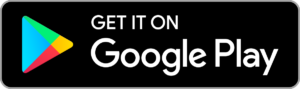
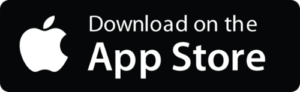
UnionBank Online Registration Guide
You can either enroll through the browser version[3] or the mobile application. For the sake of convenience, let's focus on the UnionBank Online app.
📌 Account Types You Can Enroll Online
All UnionBank accounts can be enrolled and activated in just 24 hours via the app, making the UnionBank Online Banking app an all-around online facility for all your banking needs.
- Savings accounts
- Checking account
- Debit card
- Credit card
- UnionBank loan
- Unit Investment Trust Funds (UITFs)
- Business line account
- Term deposits
📌 For Existing Clients: How to Sign Up for a UB Online Banking Account
- Download the UnionBank Online Banking app from your app store.
- Open the app and tap Sign Up With My Existing Account.
- Read the Terms and Conditions and Privacy. Then tap Accept.
- On the next screen, choose how you want to register. You can sign up using your ATM card, credit card, prepaid card, account number, loan account, or unit investment trust fund (UITF) account.
- On the next screen, enter the account details then tap Next.
- Enter the one-time password (OTP) sent to your mobile number.
- Enter your preferred username and password and tap Next.
- Complete the registration by entering your active email address and mobile number. Then tap Update My Profile.
📌 For New Clients: How to Open a New UB Online Banking Account
If you don’t have a UnionBank account, you can easily apply for one using the UnionBank Online Banking app. The process is completely online, which means there’s no need to visit a branch and there’s no initial deposit needed.
- Open the UnionBank app and tap Open an Account.
- Tap Savings Account with Debit Card.
- Tap the savings account type you prefer.
- Read the reminders and accept the Customer Declaration, Terms & Conditions, and Privacy.
- On the next screen, enter your basic information then tap Next.
- Enter the OTP sent to your number.
- Create your username and password.
- Enable your Touch ID. If you want to do it later, tap Not Now.
- On the next screen, enter your personal information, address, and financial information. Then tap Next.
- Tap the valid ID you want to submit and follow the in-app guide on how to properly take a picture of your ID.
- On the next screen, follow the guide on how to take a proper selfie.
- Next, put your signature on the space provided. Use a stylus if you have one.
- Review your application and choose where you want it delivered then tap Submit.
- If your application has been approved, you’ll receive an email with the UnionBank activation link. Click the link to activate your account.
How to Use the UB Online Banking App
Once your UnionBank savings account is activated, you can now unlock all the useful features of the UnionBank app. From sending money to paying your bills, you can do all your banking transactions at home using your smartphone.
📌 How to Activate UnionBank OTP Generator

First, make your UnionBank mobile app a lot easier to use by activating the in-app OTP generator. This way, it will be more convenient for you to access the app and its services.
- Launch your UnionBank app and tap More.
- Tap Login and Security > Manage One-Time Password (OTP).
- Tap OTP Preference > OTP Generator > Save.
- Input the six-digit OTP sent to your mobile number.
📌 How to Check Your Account, Debit, and Credit Card Balance
If you enroll your savings, debit card, and credit card accounts in the app, you can easily do a UnionBank online balance inquiry through the following steps.
- From the UnionBank app dashboard, you can already see the outstanding balance of your savings, debit card, or credit card account.
- Tap the desired account to get more details.
📌 How to Send Money
You can send money to both UnionBank and non-UnionBank accounts online. There are three ways to do it: by filling out a form, using the recipient’s mobile number or email address, or using the app’s QR code feature.
Via a Form

- From the UnionBank app dashboard, tap Send/Request.
- If you’re sending money to a UnionBank account, tap Other UnionBank Account. If you’re sending money to a non-UnionBank account, tap Other Banks. For the latter, choose PESONet if you’re sending more than ₱50,000. Otherwise, choose Instapay for a quicker transaction.
- Select the account you wish to transfer money from.
- Enter the account details. Then tap Next.
- Enter the amount you want to send, select a purpose, then tap Next.
- Review the transfer details before tapping Transfer.
Pro tip: You can transfer funds to another bank or e-wallet for free via Pesonet. Watch the video below to see how to do it using the UnionBanking Online app.
Via Email Address or Mobile Number
- From the UnionBank app dashboard, tap Send/Request.
- For quicker transfer, choose InstaPay.
- Choose the account where you wish to transfer money from.
- Select the receiving bank. Then choose from send money options (email or mobile number).
- Provide the recipient’s mobile number/email address and the pertinent details. Then tap Next.
- Enter the amount you want to send, select a purpose, and then tap Next.
- Review the transfer details before tapping Transfer.
Via QR Code
- From the UnionBank app dashboard, tap the QR code icon at the top of the screen.
- If you’re planning to send money to another UnionBank account, tap the Scan tab and scan the QR code of the recipient.
- Enter the amount you want to send, choose the account you want to send from, then tap Next.
- Review the transaction details then tap Transfer.
📌 How to Receive Money
One of the quickest ways to receive money from a sender is using the UnionBank app’s QR code feature. Here are the steps to keep in mind:
- From the UnionBank app dashboard, tap Scan.
- On the next screen, tap the Generate QR tab.
- Select the account that will receive the funds. Type in the amount that you want to receive.
- Tap the Generate QR Code button.
- A QR code will appear, which you can screenshot and send to your family or friends.
📌 How to Pay Bills
Your UnionBank Philippines online app also allows you to pay your water bills, internet bills, mortgage, and more. Another good thing about this feature is that you don’t have to enroll a biller. According to UnionBank, there are more than 700 billers on its roster.
- From the UnionBank app dashboard, tap Pay Bills.
- Tap Select Biller and find your biller from the list of billers.
- Enter the biller information then tap Next.
- Enter the amount you need to pay.
- Choose the account you want to pay from.
- Select the date of payment and tick the Repeat toggle if the bill is recurring. After that, tap Next.
- Review the transaction details and tap Pay.
Pro tip: Use the app’s bills payment feature to settle your UnionBank credit card dues.
📌 How to Deposit Checks
How to deposit a cheque in UnionBank Online? It’s much easier than going to the bank and falling in line. Here’s how to do it via the UB Online app:
- From the UnionBank app dashboard, tap Deposit a Check.
- Read the reminders on UnionBank online check deposit (e.g., what your check should contain). Then tap Next.
- Place your check against a dark background and follow the in-app guide on how to take a picture of your check from front to back.
- On the next screen, enter the check details and choose the account you want to deposit to. After that, tap Next.
- Review the check and the check details one last time then tap Deposit.
- Wait for at least 2 hours before checking your updated balance.
Note: How many days does the clearing of checks at UnionBank take? If you deposit a non-UnionBank check before 3:00 p.m., it will be cleared the following day. On the other hand, transactions after 3:00 p.m., during weekends, or holidays will be cleared within two banking days.
📌 How to Withdraw Money Without a Card
As long as your account is registered on the UnionBank Online Banking platform, you can withdraw your funds even without your card.
Initiate the withdrawal request through the chatbot named Rafa, which is found on the official Facebook page of UnionBank Philippines. Here are the instructions:
- On UnionBank’s Facebook message box, type Cardless Withdrawal. You may also choose the Online Banking menu.
- Choose Continue Withdrawal.
- Log in to your UnionBank Online account.
- Select the UnionBank account you want to withdraw funds from.
- Supply the following details: your preferred UnionBank ATM, withdrawal amount, and a six-digit PIN1 that you’ll use for ATM withdrawal. Remember your PIN1 since this is not stored.
- Enter your OTP.
- Your PIN2 or second PIN will be sent to your mobile number or email address registered in UnionBank Online.
Note that both PIN1 and PIN2 are needed for withdrawing money from the ATM. Keep in mind that partial withdrawal is not allowed.
To withdraw from the UnionBank ATM, just follow these steps:
- On the ATM screen, select Cardless Withdrawal.
- Enter both PIN1 and PIN2.
- Key in the amount.
- Get the cash and the receipt.
📌 How to Buy Load
Buy yourself, your family, or your friend load using the UnionBank Online Banking app. You only need to follow five steps to do it:
- From the UnionBank app dashboard, tap Buy Load.
- Input the mobile number or tap Select from List to access your phone’s contact list.
- Select the account to pay from.
- Choose the load amount. Then tap Next.
- Review the details then tap Purchase.
📌 How to Buy Insurance
Protect yourself and your loved ones from life’s uncertainties by getting an insurance policy. Buying this product is made easy with the UnionBank app’s Online Marketplace feature.
Below are the steps for buying insurance via UB Online Banking:
- From the UnionBank app dashboard, tap Get Protected under Insurance Marketplace.
- On the next screen, choose a category.
- Choose a product. Read the product description and the Reminders section before buying.
- Select the account that you’ll use to buy the product.
- Input the name of the principal to be insured. Click Continue.
- Review the details then tap Purchase.
- Tap Activate This Insurance to enjoy the product’s full benefits.
How to Manage Your Credit Card Through the UB Online Banking App
You can also enroll your credit card to your UnionBank Online Banking app and manage your credit card transactions from there.
📌 How to Track Your Credit Card Expenses
![]()
UnionBank makes it extremely easy for its customers to monitor their credit card spending through the UB mobile app. Here’s how:
- From the UB Online Banking dashboard, choose and tap a credit card account.
- You’ll then see the details of your credit card account. Tap on Spend Tracker to see your expenses.
- You may choose your spending based on the year and the month. Just adjust the year and month settings found at the top of the screen.
Looking for your second or third UnionBank credit card? Check out some of your options—one of them might just be the perfect card for you!
- 3x non-expiring reward points when you shop and dine here and abroad
- 1 non-expiring reward point for every ₱30 spend
- Redeemable cash credits, merchandise, gadgets, points transfers, and more
UnionBank Gold Mastercard
- Free ₱5,000 cashback when you spend a minimum of ₱40,000 within 60 days after card approval date
- 1% cashback on every spend
- 0% interest installment payment plans
- Free life insurance up to ₱400,000
UnionBank Lazada Credit Card
- 6x Lazada Credits every time you spend ₱200 on the app
- Contactless payment (Tap and Go purchases)
- Exclusive discounts from select Lazada sellers
- Free virtual card
- Free Lazada vouchers all year round
📌 How to Lock Your Credit Card

Protect your UnionBank Philippines credit card by using the app. Setting up the security measure is just easy. Here’s how to do it via online banking:
- From the UnionBank app dashboard, tap the credit card account that you want to lock.
- On the next page, tap Manage Card.
- Tap the Lock/Unlock toggle.
- A confirmation pop-up will appear. Select Lock My Card.
- Wait for the notification to confirm the changes.
Read more: Avoid Mobile Banking Scams with These 9 Helpful Tips
📌 How to Report and Replace Your Credit Card

Is your credit card lost or stolen? Either way, you need to keep malicious people from using it. You can report and replace your credit card using the UnionBank Online Mobile app. Here’s how:
- From the UnionBank app dashboard, choose the card that you want to report and replace.
- On the next page, click Manage Card.
- Tap Report Card.
- A notification box will appear. Tap Lock My Card.
- Tap Proceed to Card Reporting.
- Type in the OTP sent to your mobile number.
- Enter a landmark and tap Confirm Delivery Address.
- Choose a report option.
- You’ll see a form on the next page. Supply the required details.
- Double-check your details and tap Block and Replace My Card.
Related reading:
- Heads Up, BPI Clients: How to Use the New BPI Online App
- CIMB Online Banking: Beginner’s Guide to Account Application and Using CIMB App
- PNB Online Banking 101: How to Send Money, Pay Bills, and More
UB Online Banking: FAQs
Still got questions on how to use the UnionBank Online Banking app? Read through the following queries to find more tips and additional knowledge.
1. Are there fees for transactions using UnionBank Online Banking?
As of this writing, the following services are free of charge:
- Balance inquiry
- Fund transfer to UnionBank accounts
- Fund transfer to UnionDigital Bank
- Fund transfer to other local banks via PESONet
- Bills payment
- Scheduled transfers to UnionBank accounts
- Scheduled transfers to other banks via PESONET
- Scheduled bills payment
2. Can I pay the bills of my family or friends?
Yes. The UnionBank Online Banking app allows you to do just that.
3. Are my funds transferred in real time?
Fund transfers to other UnionBank accounts, including your own, happen in real time. Fund transfers to other local banks or e-wallets via InstaPay are also credited in real time.
But if you transfer funds to other banks using PESONet, you must be aware of the cut-offs. Transactions before 3:00 p.m. will be credited on or before 11:00 p.m. of the same banking day. If you send funds after this cut-off, on weekends, and holidays, the money will be credited on or before 11:00 p.m. on the next banking day.
4. Is there a fund transfer limit?
By default, the UnionBank Online mobile app lets you transfer up to ₱500,000 daily. Nevertheless, you can change this any time you want via Settings > Transaction Limits.
5. Can I deposit other banks’ checks to UnionBank Online?
Yes. The UB Online Banking app accepts non-UnionBank checks.
6. When will my bills payment get credited?
Payments via the UnionBank Online app are credited to the biller in real time. However, the payment may take a few days to reflect in the biller’s or merchant’s system.
7. I forgot my username and password. What should I do?
You can recover your login credentials by following these steps:
- On the homepage, tap Forgot my User ID or Password.
- Choose I Forgot Both My User ID and Password.
- Type in the email address that you enrolled during UnionBank Online Registration.
- Key in the last four digits of your registered mobile number.
- You’ll receive an OTP via your mobile number. Enter the OTP.
- You’ll receive instructions on how to reset your login credentials via your registered email address.
Final Thoughts
If you're looking for an all-around banking solution, the UB Online Banking app is a great contender.
With all the options you have for digital banking, there's no excuse not to familiarize yourself with it. It only requires a few taps on your smartphone anyway!
Sources:
- [1] BSP: Shift to Coinless Society Likely by 2025 (Philippine Star, 2021)
- [2] UnionBank Offers Virtual Assets via App (Manila Bulletin, 2022)
- [3] UnionBank Online Banking web version







_1200x628_CTA_Blog.png?width=600&height=314&name=UB_CC_Rewards_-_Generic_1_(Dec_2024)_1200x628_CTA_Blog.png)
__1200x628__CTA.png?width=600&height=314&name=UBP_CC_Generic_Ad_-_Lazada_(Nov_2023)__1200x628__CTA.png)