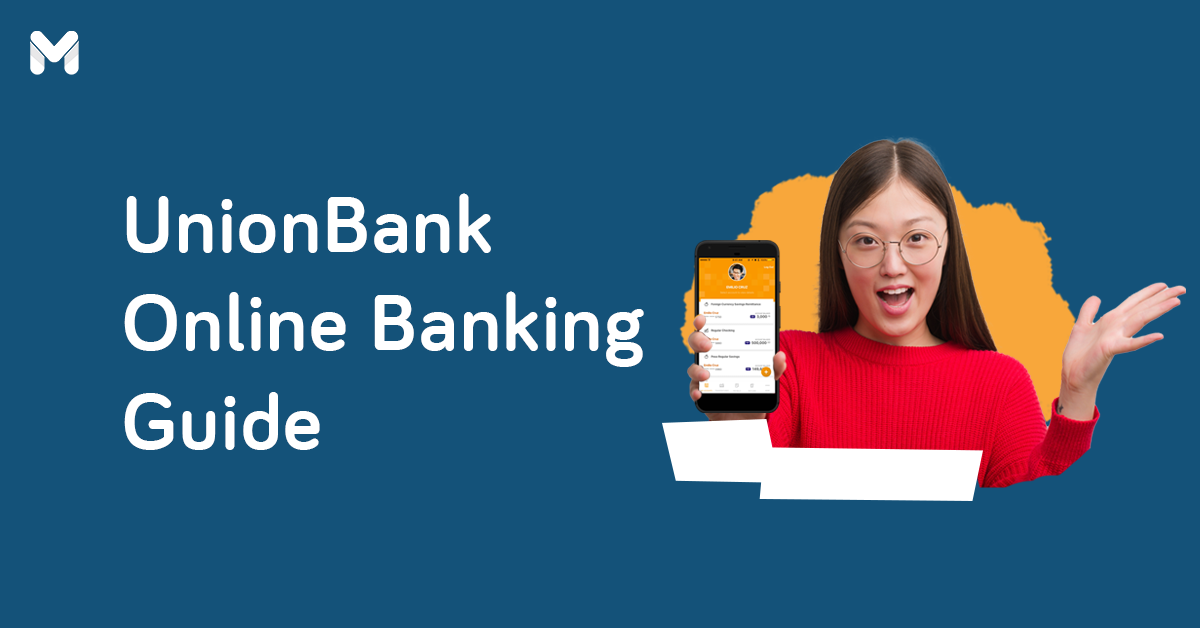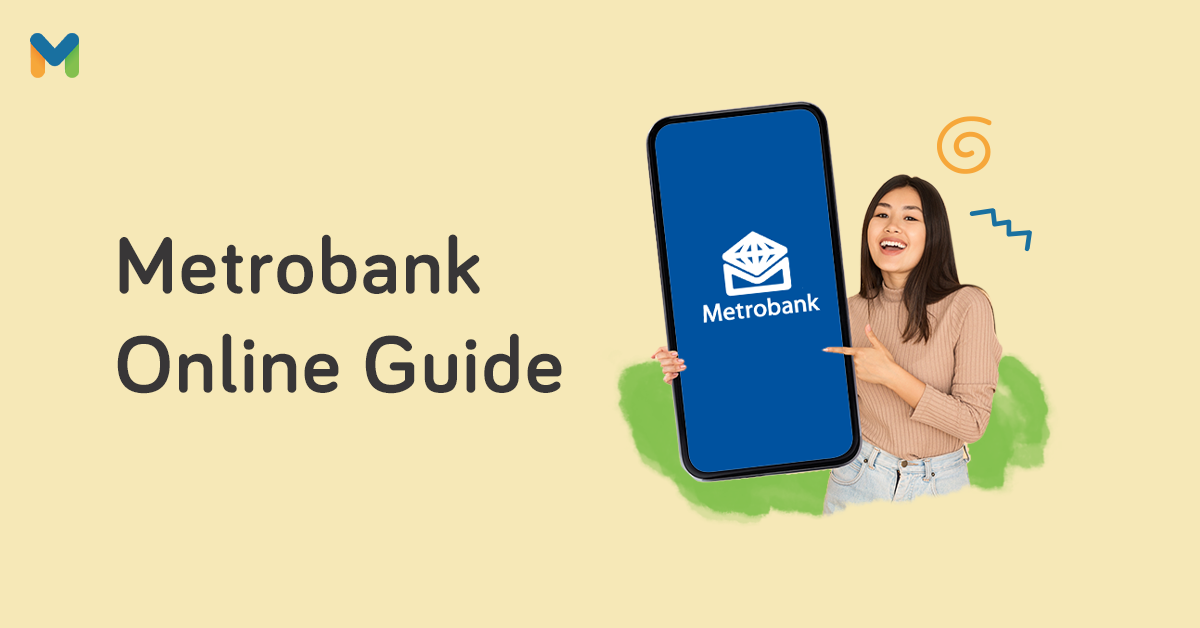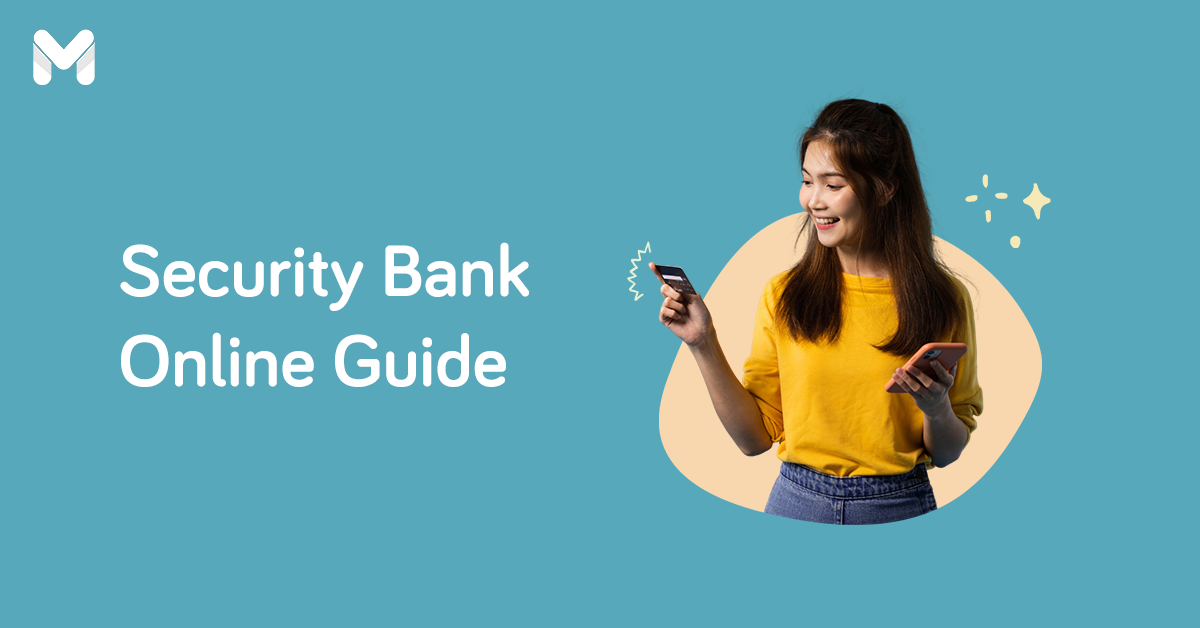In 2022, Rizal Commercial Banking Corp. (RCBC) saw 180.2 million online banking transactions.[1] Aside from online transactions, the bank also offers pioneering app-based services, such as the country’s first digital investment management account (IMA) opening, digital concierge, and mobile check deposit, just to name a few.[2]
It's clearly a sign that the use of mobile banking apps in the Philippines will continue to rise from here. If you have an RCBC account, here’s how to use RCBC Online Banking.
How to Register for RCBC Online Banking
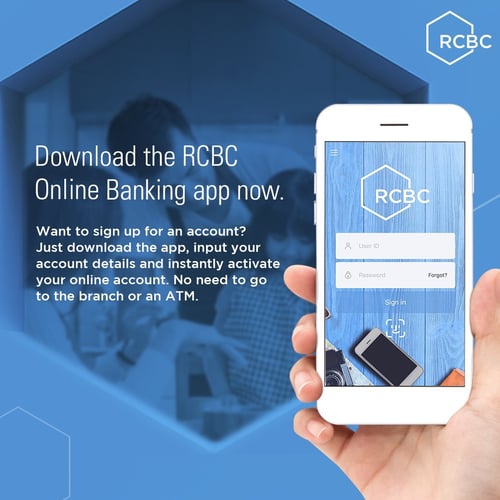
The good thing about RCBC Online Banking registration is that you can easily enroll through its website or through the RCBC Online Banking app. You don’t have to go to an RCBC branch or ATM to activate your online account, either.
👉 What Type of RCBC Accounts Can I Enroll?
You can enroll a lot of RCBC accounts into your online account, from your bank account to credit cards. If you already have an existing RCBC online account, you can also enroll trust and loan accounts.
- Active Accounts
- Account Types:
- Individual Accounts
- Joint "OR" Accounts (JOR)
- "Doing Business As" Accounts (DBA)
- In-Trust-For (ITF) Accounts
- Trust Accounts (for existing users)
- Loan Accounts (for existing users)
- Products:
- Checking/ Savings Accounts (PHP/USD)
- Time Deposit (PHP/USD)
- RCBC MyWallet Prepaid Card
- Credit Card
👉 How to Enroll in RCBC Online Banking
- From the login page of the website or app, click Sign Up Now or Register.
- Read and accept the terms and conditions before clicking Next.
- Enter your 10-digit RCBC account number or 16-digit card number and click Next.
- A one-time password (OTP) will be sent to your mobile number.
- Once the OTP has been verified, enter a user ID and password.
- Click Submit and wait for the verification before logging back in.
If the message "Online banking enrollment cannot be processed at this time" shows up and you're wondering why you can't enroll in RCBC online banking, try again at a later time. If the error persists, contact RCBC.
💳 RCBC Cards to Consider for Your Next Credit Card
If you're in the market for an RCBC credit card, here are our top recommendations:
| Credit Card | Minimum Monthly Income Requirement | Annual Fee | Features |
|
RCBC Landmark Anson's Mastercard
 |
₱15,000
|
₱960
|
|
|
RCBC Mango Mastercard
 |
₱15,000
|
₱1,200
|
|
|
RCBC Classic Mastercard
 |
₱15,000
|
₱1,500
|
|
|
RCBC Flex Visa
 |
₱15,000
|
₱1,500
|
|
|
AirAsia Credit Card
 |
₱15,000
|
₱3,600
|
|
|
RCBC Gold Mastercard
 |
₱41,667
|
₱3,000
|
|
|
RCBC Flex Visa Gold
 |
₱41,667
|
₱3,000
|
|
|
RCBC Diamond Card Platinum Mastercard
 |
₱83,333
|
₱2,500
|
|
|
RCBC Black Platinum Mastercard
 |
₱83,333
|
₱3,600
|
|
|
RCBC World Mastercard
 |
₱166,666
|
₱3,600
|
|
|
RCBC Visa Infinite
 |
₱166,666
|
₱6,000
|
|
How to Make an RCBC Online Balance Inquiry
Once you’re enrolled, you can explore both the web version[3] and the mobile app version of RCBC Online Banking. Here’s how to do some of the most common transactions.
👉 How to Check Your Balance via RCBC Web Online Banking
- From the RCBC Online Banking dashboard, click Manage My Accounts.
- You’ll see a list of your RCBC accounts. Click any of them to check their balances.
- It will show your account details, transaction list, and transaction history.
👉 How to Check Your Balance via RCBC Online Banking App
- Once you log in to your RCBC app, you’ll immediately see your balance.
- Tap your account to check on your account details, transaction history, and other options.
How to Transfer Money via RCBC Online Banking
Sending money to your own accounts and other banks is also easy with RCBC Online Banking. Again, you can do so using the web version or the mobile app.
👉 RCBC Online Banking Fees and Transaction Limits
Before you start sending, you should take note of the online banking fees and transaction limits. Here’s a general overview of the bank/fund maximum transfer limits, fees, and processing times when using your RCBC online account.
| Destination | Transaction Limit | Fees | Processing Time |
|---|---|---|---|
| Own Accounts | No Limit | No Fee | Real-time |
| Other RCBC Accounts | ₱499,999.99 per day | No Fee | Real-time |
| Other Banks via Bancnet | ₱50,000 per day | ₱27.50 | Real-time |
| Other Banks via InstaPay | ₱50,000 per transaction | ₱15 | Real-time |
| Other Banks via PESONet | ₱499,999.99 per day | ₱10 | Receive by end of day |
Note that RCBC transactions made through PESONet beyond 2 p.m. will be processed on the next banking day.
👉 How to Transfer Money via RCBC Web Online Banking
- From the RCBC Online Banking dashboard, click Transfer Funds.
- Select the source account from the dropdown menu.
- Below it, select the bank of the beneficiary account from the dropdown menu.
- Enter the amount you want to transfer.
- Choose between InstaPay and PESONet.
- Select the schedule of the bank transfer and click Submit.
- Review the transaction details before clicking Submit.
👉 How to Transfer Money via RCBC Online Banking App
- From the RCBC Online Banking dashboard, tap Menu at the top left corner.
- Tap Fund Transfer then tap Bank Transfer.
- Select the source and the beneficiary account.
- Select the beneficiary’s bank and enter their account details before tapping Proceed.
- Choose between InstaPay and PESONet.
- Enter the amount you want to transfer and tap Transfer Now.
- Enter the OTP sent to your mobile number and tap Submit to confirm your transaction.
👉 How to Transfer Money via QR Code in the App
- First, how to generate your RCBC QR code? From the RCBC Online Banking dashboard, tap Menu at the top left corner.
- Tap Fund Transfer then tap Generate QR Code.
- Choose the account you want to generate a QR code for.
- Set a nickname for your QR code and tap Confirm.
- Save the QR on the next screen and send it to the sender.
- To send money using a QR code, tap Fund Transfer then tap Bank Transfer.
- Under Destination Account, choose whether you want to scan a QR code that’s physically available or import a QR code from your phone’s gallery.
- Once your QR code is scanned, enter the amount you want and tap Confirm.
- The money will be credited to the recipient immediately.
👉 How to Send Money via RCBC ATMs and Branches
You can send cash money to your loved ones and have them claim the money by withdrawing from RCBC ATMs or branches. But it’s more convenient to do it via the RCBC Online Banking app.
- From the RCBC Online Banking dashboard, tap Menu at the top left corner.
- Tap Fund Transfer then tap Send Cash.
- Select the source account and enter the amount you want to send.
- Enter the details of the recipient and tap Next.
- Review the transaction details before tapping Send Now.
- Enter the OTP sent to your mobile number and tap Submit.
- Send the PIN and the RCBC reference number to the recipient.
- The recipient will then enter the reference number and PIN to an RCBC ATM.
How to Make RCBC Bills Payments Online
No need to line up at your nearest payment centers—you can pay your bills with the RCBC mobile banking app. You can also schedule your payments so you won’t have to bother with recurring bills.
👉 How to Pay Bills via RCBC Online Banking App
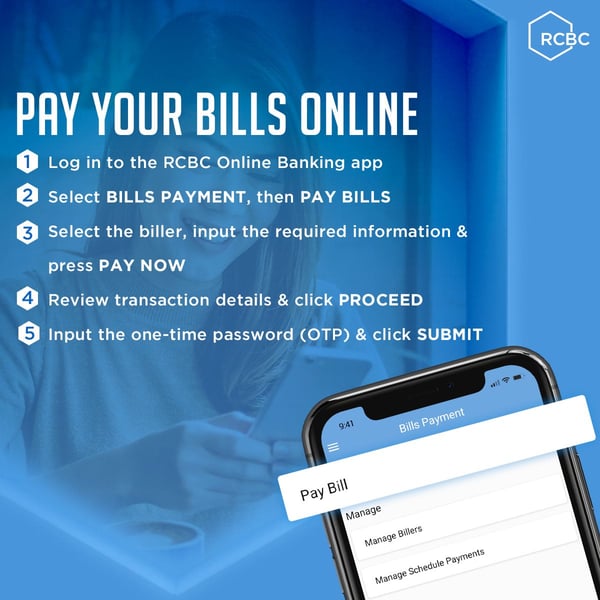
- From the RCBC Online Banking dashboard, tap Menu at the top left corner.
- Tap Bills Payment and then Pay Bill. Select the account you’re using to pay.
- Choose the biller, enter the amount, and tap Pay Now.
- Review your transaction details before tapping Proceed.
- Enter the OTP sent to your mobile number and tap Submit.
- You can also choose to schedule your payment by tapping Schedule Payment.
- Choose the date and tick Recurring before tapping Save.
Note that RCBC bills payment posting generally takes around two to three working days.
👉 How to Deposit a Check via RCBC Online Banking App
You can also deposit checks using the RCBC digital app. Just take your smartphone and follow these simple steps.
- From the RCBC Online Banking dashboard, tap Menu at the top left corner.
- Tap Check Deposit and tap Deposit Check.
- Read the check deposit reminders before tapping Continue.
- Take a clear photo of the front and back of the check.
- If you're good with the photo, tap Use Photo. Otherwise, tap Retake Photo.
- Complete the required details and tap Deposit.
- Review the transaction details before tapping Proceed.
- You'll receive an OTP to verify the transaction. Enter the code and tap Submit.
- Wait for the confirmation that your check has been cleared.
Related reading: UB Online Banking: Registration, Deposits, Bills Payment, and More
RCBC Online Banking: FAQs
1. I forgot my RCBC Online Banking ID/password. How to retrieve it?
Whether you simply forgot or you’re trying to reactivate an old account, you need to do the following:
- If you forgot your user ID, visit any RCBC branch and request a user ID retrieval. Your new ID will be sent to your registered email address.
- If you forgot your password, tap Forgot Password from the RCBC Online Banking login page. From there, you can reset your password for RCBC Online Banking. You can also call RCBC Customer Care at +632 8877-7222.
2. How to change my RCBC e-mail address?
Contact RCBC Customer Care at +632 8877-7222 to update your contact information.
3. How do I unlock RCBC Online Banking?
You can lock or unlock your RCBC Debit Cards and RCBC MyWallet Prepaid Cards as long as they're enrolled in RCBC Online Banking.
To lock or unlock, open the RCBC Online Banking web or mobile app, go to Card Lock-Unlock, click on the Lock/Unlock button for the card you wish to lock/unlock, and then type in your PIN.
4. How do I reactivate my RCBC Online Banking account?
Looking to reactivate your old RCBC online account? Or maybe you got locked out of your account and want to gain access?
All you need to do is call RCBC Customer Care at +632 8877-7222 or email them at customercare@rcbc.com. A representative from RCBC will confirm your information and help you activate your account.
5. I'm traveling outside the Philippines. Can I still receive my OTP?
Yes, you have the option to receive your OTP via Viber or to your international mobile number. Simply update it under Settings in your RCBC account.
6. Can I install the RCBC Online Banking app on multiple devices?
Yes, but you'll have to register all those devices to be able to log in and access your RCBC online account.
7. Is RCBC open on weekends?
Certain branches are open on Saturdays. Contact RCBC for more information before heading to a branch on a weekend.
Related reading: Heads Up, BPI Clients: How to Use the New BPI Online App
Final Thoughts
That’s how easy it is to use RCBC Online Banking. Whether you’re using the web version or the mobile app, banking is now a lot more convenient! Get the hang of it by using the RCBC platform for all your banking needs.
To be a responsible account holder, familiarize yourself with online banking and its pros and cons, as well as possible scams.
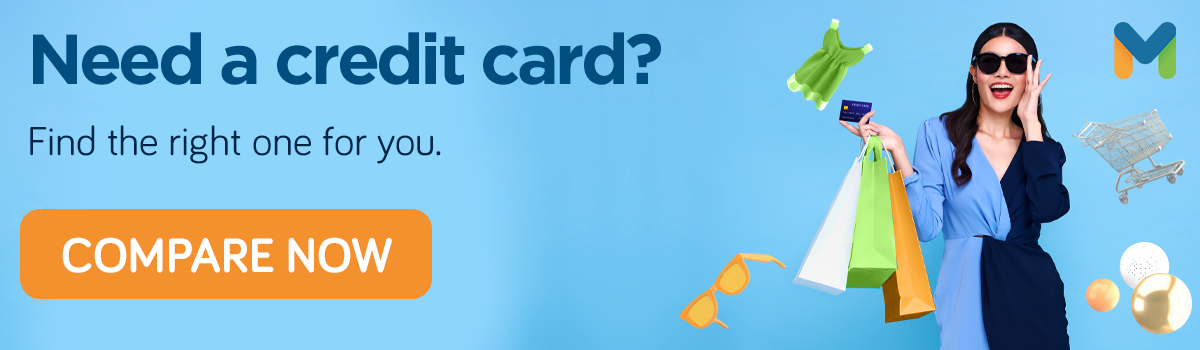
Sources: