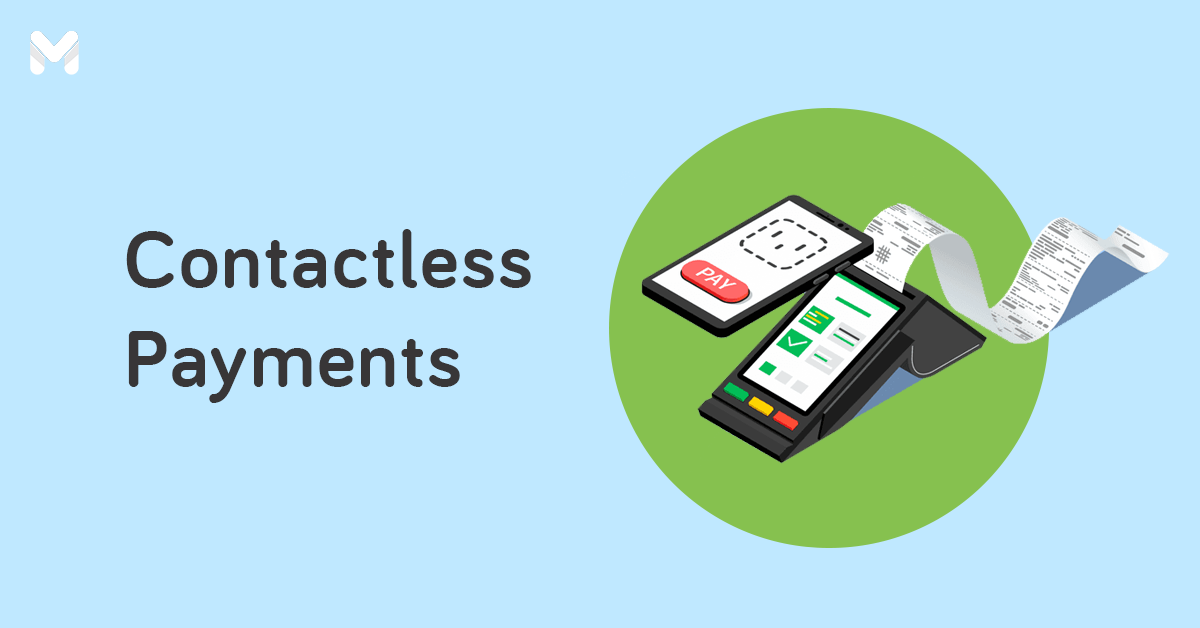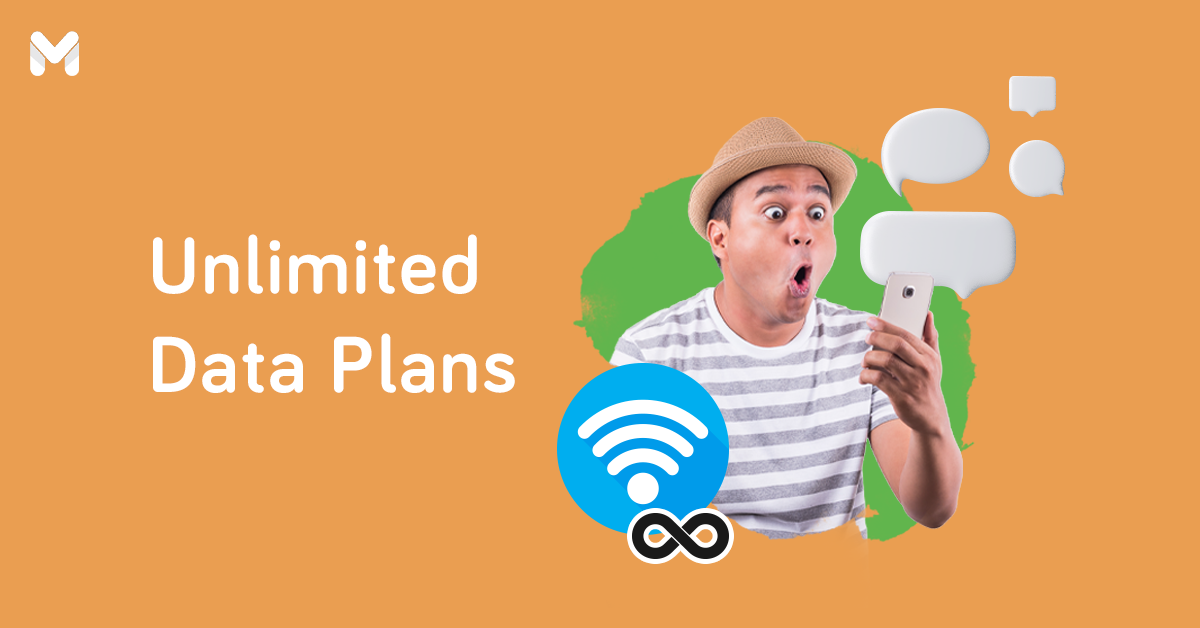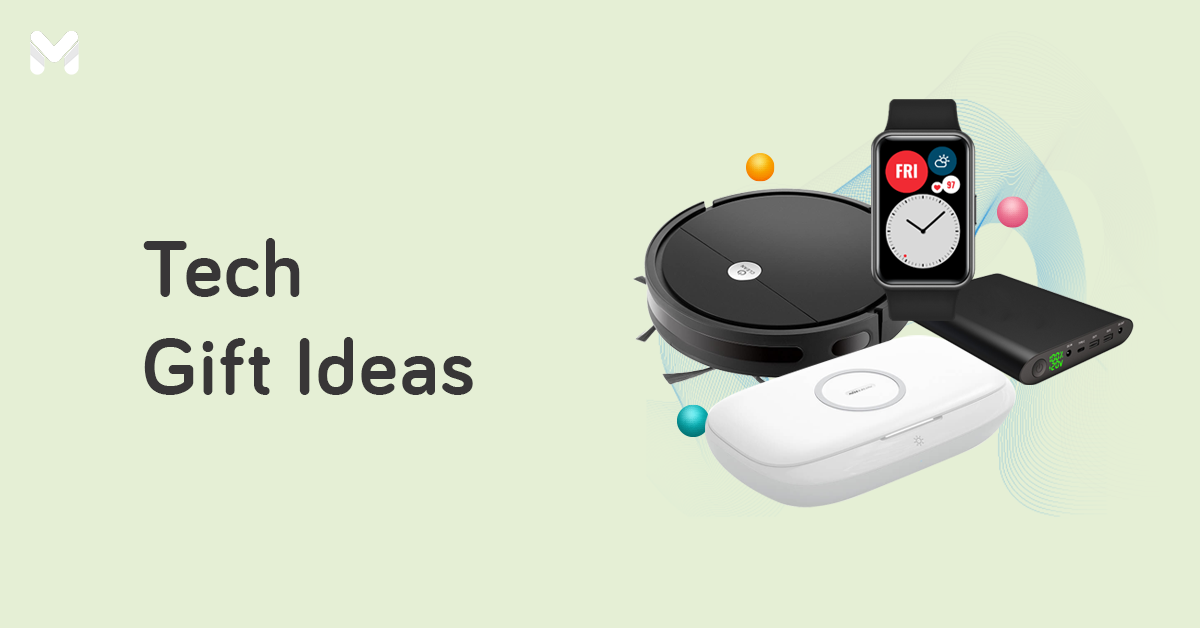These days, mobile wallets are the norm. Stores, both online and offline, offer more online payment methods. That's why it's important to familiarize yourself with all the mobile wallet options out there—one of which is GrabPay Philippines.
Even if you don’t use Grab services that often, know that you can do more with GrabPay than just pay for rides. Learn more about how to use the GrabPay wallet in this extensive guide.
What is GrabPay Philippines?
How does GrabPay work and what is a GrabPay wallet? GrabPay is a mobile wallet within the Grab app that lets you pay seamlessly for Grab services. Recently, Grab Philippines added more features to turn GrabPay into a full-fledged mobile wallet.
GrabPay Philippines is licensed by the Bangko Sentral ng Pilipinas (BSP).
What Can I Do with GrabPay Philippines?
- Pay for Grab services. If you use Grab services often, GrabPay allows you to pay for them easily and offers occasional discounts and promos.
- Pay for purchases. You can now shop with GrabPay as your payment method, both online and in-store, and get exclusive discounts.
- Pay your bills. You can now pay your bills with over 20 supported billers.
- Buy prepaid load. You can also buy load from the Grab app, complete with the latest data promos for all networks.
- Earn GrabRewards. You don’t have to book rides to earn rewards. Just use GrabPay for your payments more frequently.
Related reading:
- Complete Guide to Lazada Wallet for Online Shoppers
- How to Use ShopeePay Wallet: First-Time User's Guide
- How to Use GCash: A Handy Guide for New GCash App Users This 2022
- PayMaya Has Evolved! Here’s How to Use Maya for Your Daily Finance Transactions
How to Use GrabPay in the Philippines
If you already have the Grab app[1] installed on your phone, then setting up GrabPay will only take at least five minutes. Note that the BSP requires GrabPay to verify your identity.
From the Grab app, you need to activate your basic GrabPay wallet. Once it’s activated, you need to upgrade it to GrabPay Premium to access all its features.
👉 GrabPay Requirements
Before you start, prepare any of these valid IDs:
- Passport
- TIN ID
- NBI Clearance
- UMID
- Driver’s License
- SSS ID
- Voter’s ID
- Postal ID
👉 How to Activate a Basic GrabPay Account

- From the Grab dashboard, tap the Payment icon.
- Tap on Activate your GrabPay Wallet.
- Enter your legal name, place of birth, and other required information.
- Your Basic GrabPay Wallet is now activated.
👉 How to Upgrade to GrabPay Premium

- From the Grab dashboard, tap the Payment icon.
- Tap on Upgrade to a Premium Wallet.
- Click I Agree.
- Upload a photo of your valid ID and enter the required information.
- Select your source of funds.
- Enter your address.
- Launch the camera for a live verification. This feature is available only from 10:00 a.m. to 7:00 p.m.
- Wait for the GrabPay team to verify your application.
👉 How to Access Your GrabPay Card
Once your GrabPay Premium Wallet is activated, you will have access to your digital GrabPay card. This will serve as your virtual debit card for online payments. Grab plans to release a physical version of the card in the future.
- From the Grab dashboard, tap the Payment icon.
- Tap your GrabPay card to access your card number and CVV.
👉 How to Secure Your GrabPay Wallet

Once you’re done setting up your GrabPay Wallet, secure it with a GrabPay Pin. This is part of the Grab app’s secured technology measures that includes a 24/7 fraud detection engine that encrypts and protects personal information and payment transactions.
- From the Grab dashboard, tap the Account icon in the lower right corner.
- Tap on Settings, then tap on Set Up a Pin.
- Enter and confirm your nominated PIN.
- Verify your e-mail.
- Your PIN is now active.
How to Cash In Your GrabPay Wallet

Like in most mobile wallets, you can easily fund your GrabPay Wallet through your credit or debit card, online banking, or Grab’s partner outlets.
👉 How to Cash In via Credit/Debit Card
To make cash-ins easier, you can activate GrabPay’s auto cash-in feature. Here's how:
- Tap the Payment icon on the Grab dashboard.
- Tap Cash-In then tap Cards and Wallets.
- Tap Select preferred payment method. Tap on your card.
- Tap the amount you want to cash in or enter the exact amount. It should be at least ₱200.
- Tap Cash In.
- Your GrabPay Wallet will now reflect your new balance.
👉 How to Cash In via Online Banking
- Tap the Payment icon.
- Tap Cash-In then tap Online Banking with Instapay.
- Tap on your preferred banking app.
- Read the instructions. Open your banking app to proceed with the transaction.
- Your GrabPay Wallet will now reflect your new balance.
👉 How to Cash In with Your Driver
You can also cash in while you’re on a Grab ride. This is extremely helpful when your balance is low, all you have is cash, and you don’t have exact change.
- After booking your Grab ride, check if your driver can load GrabPay credits.
- Enter the cash-in amount.
- Tap Top Up and pay your driver in cash.
- Your GrabPay Wallet will now reflect your new balance.
How to Pay for Grab Services with GrabPay Philippines

The main purpose of having a GrabPay Wallet is to pay for Grab services easily. Here’s how you can pay for them using GrabPay.
👉 How to Pay for GrabCar Rides
- From the Grab dashboard, tap the Car icon.
- Select your pick-up and drop-off points.
- Choose GrabPay Wallet as your payment method.
- Tap Book and you're ready to go.
👉 How to Pay for GrabFood
- From the Grab dashboard, tap the Food icon.
- Choose your restaurant and order.
- At checkout, choose the GrabPay Wallet as your payment method.
- Tap on Place Order and wait for your delivery.
👉 How to Pay for GrabMart
- From the Grab dashboard, tap the Mart icon.
- Choose your order.
- At checkout, choose the GrabPay Wallet as your payment method.
- Tap on Place Order and wait for your delivery.
👉 How to Pay for GrabExpress
- From the Grab dashboard, tap the Express icon.
- Enter the details of your delivery.
- Before confirming your delivery, choose GrabPay Wallet as your payment method.
- Tap Confirm and Book and you're ready to go.
How to Shop with GrabPay
You can use your GrabPay Wallet to pay for both your online and in-store purchases. A lot of merchants now accept GrabPay as a payment option so be sure to ask before making a purchase.
Here's how to shop and pay via GrabPay:
👉 How to Pay for Online Purchases
- At checkout, choose GrabPay as your mode of payment.
- Enter the mobile number registered to your Grab account.
- Enter the six-digit code sent to your number.
- Review your purchase before tapping Confirm Payment with GrabPay.
- Wait for your payment to reflect on your balance.
👉 How to Pay for In-Store Purchases
You can pay for your in-store purchases through the merchant's QR code.
- Tap the icon on the top left corner.
- Scan the merchant's QR Code.
- Input the amount you need to pay.
- Swipe to pay.
How to Pay via Your QR Code

- Tap the icon on the top left corner.
- Tap on Your QR and Barcode.
- The merchant will then scan your QR code.
- Your payment is now complete.
GrabPay Merchants
Here are just a few GrabPay Philippines merchants. For the full list, check out the Grab Philippines website.[2]
👉 Online Stores

- BeautyMNL
- National Bookstore
- Power MAC Center
- Rustan's
- SHEIN
- ShopSM
- Starbucks
- Watsons
- ZALORA
👉 Physical Stores

- ACE Hardware
- FamilyMart
- H&M
- S&R
- SM Supermarket
- Starbucks
- Uniqlo
- Watsons
How to Pay Your Bills with GrabPay
- From the Grab dashboard, tap the Bills icon.
- Choose your biller from the list.
- Enter your account number and the amount.
- Wait for your balance to reflect your payment.
GrabPay Billers

- Meralco
- Maynilad
- Manila Water
- Visayan Electric Company
- Metropolitan Cebu Water District
- NBI
- MMDA
- DFA
- Pag-IBIG
- Smart
- PLDT
- Globe
- Sun
- Cignal
- Destiny Cable
- Cablelink
- Sky Cable
- Unicef
- EasyTrip
How to Buy Prepaid Load with GrabPay
- From the Grab dashboard, tap Load.
- Choose between Mobile Credit or Mobile Data.
- Enter your number or select one from your contacts.
- Choose your load package.
- Review your purchase before tapping Pay.
- Wait for your load to arrive.
Final Thoughts
If you use any Grab services on a regular basis, then GrabPay Philippines will make your life a little easier. And even if you don’t, it’s still a comforting idea that there’s a mobile wallet out there that can book you a ride, deliver your food, and pay for your online shopping all in one app.
Sources:
- [1] Grab - App Store | Play Store
- [2] You can use GrabPay in these stores