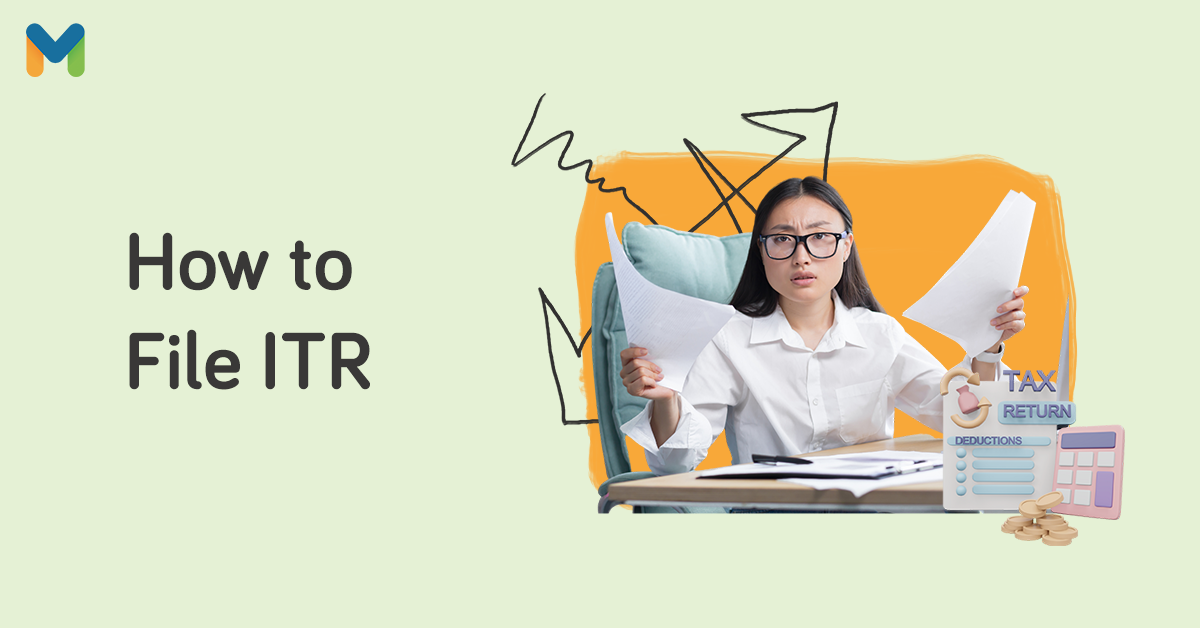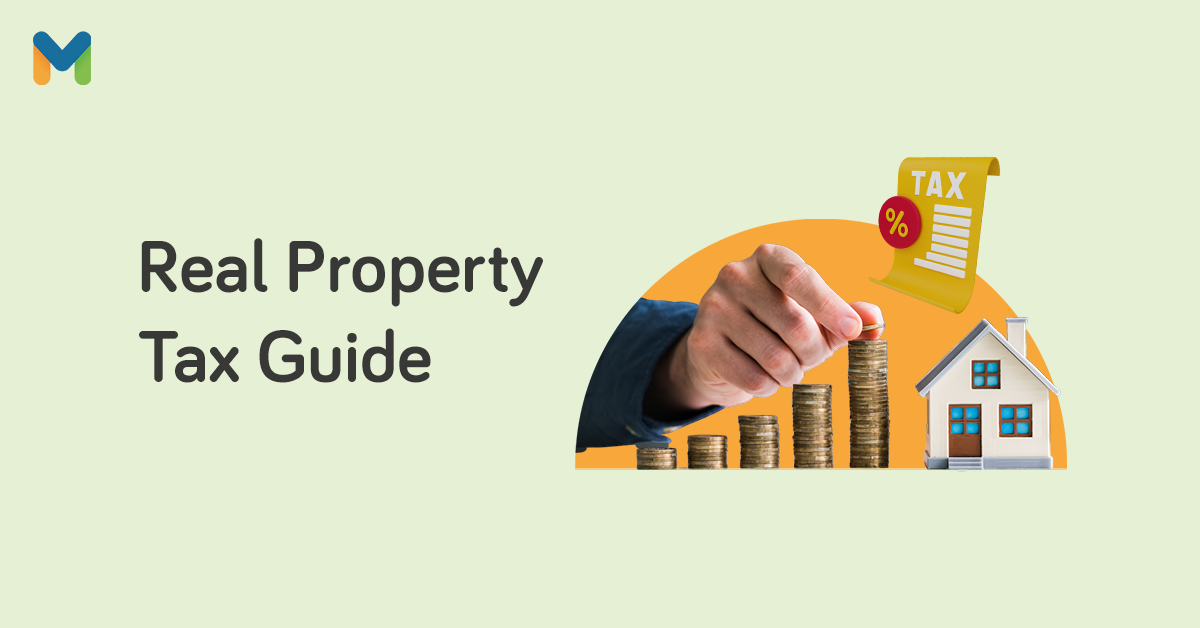If you know how to pay taxes over the counter, you also know how inconvenient and tiresome it could be. Even with the recent enactment of Republic Act No. 11976 or Ease of Paying Taxes Act,[1] the BIR online payment system is still a better alternative. Rather than line up at the bank or a BIR Revenue District Office (RDO), you can just stay home and pay your taxes using your bank account, credit or debit card, or mobile wallet.
In fact, BIR electronic filings have increased versus manual filing, with 2.1 million e-filers in 2023—up 5% from a year before. Around 68% of registered taxpayers also prefer to file their taxes electronically.[2]
Since it’s tax filing season again, ensure you’re up to date with your filing and payments. Here's how to pay your BIR taxes online.
Why Should You Pay Your Taxes Online?
-Apr-12-2023-07-38-04-8876-AM.png?width=600&height=400&name=Pics%20for%20blog%20-%20600x400%20(7)-Apr-12-2023-07-38-04-8876-AM.png)
Online tax payment offers several advantages over manual payment. For one, using online channels to pay your taxes is quicker and more convenient.
And because BIR online payment is easier and faster than manual payment, you're likely to pay on time. You can then avoid penalties for late tax payments.
Transactions are also encrypted, meaning your personal information is protected.
Lastly, you'll receive an e-receipt as official proof of payment when you pay electronically. You can use this to file your income tax return (ITR). Save and easily access these proofs of payment in case of disputes with your transactions.
Read more: Ask Moneymax: What are the Types of Taxes in the Philippines?
BIR Online Payment Channels in the Philippines
Where do I pay BIR taxes? How do I pay taxes online in the Philippines? Here are the different BIR payment options you can choose from when paying taxes and other fees to the BIR.
📌 Online Banking Channels
Who can pay online: Taxpayers who are enrolled in the BIR Electronic Filing and Payment System (eFPS)
Accepted payment method: Bank transfer
Mobile banking apps make purchases and bill payments easier. You can also use them to pay your taxes and other government-related dues.
BIR-accredited banks include UnionBank, LANDBANK, and DBP, just to name a few. For more information on what bank accepts BIR payments, check out this list of accredited banks for BIR payments.[3]
📌 LANDBANK Link.BizPortal
Who can pay online:
- Taxpayers with LANDBANK ATM savings or current account
- BancNet ATM/debit/prepaid cardholders
- AUB, BPI, PSBank, RCBC, Robinsons Bank, and UnionBank depositors via PCHC PayGate
Accepted payment methods:
- Bank transfer
- ATM, debit card, or prepaid card
- PESONet
LandBank Link.BizPortal’s main service is helping clients pay for products and services online, including your BIR-related dues. It can accommodate small and large payments.
LandBank’s online banking facility can also generate and issue online payment confirmations that clients can print or receive through email. You can deal with your taxes any day because it’s available seven days a week, including holidays (except system maintenance).
📌 DBP Pay Tax Online
Who can pay online:
- BancNet ATM/debit cardholders
- Visa/Mastercard credit cardholders
Accepted payment methods:
- Credit card
- Debit card
DBP, a government-owned bank, has a payment solution that allows taxpayers to pay electronically by simply providing the following details: TIN, Tax Type, RDO, Form Number, and Amount. Remember that you’ll have to pay a fee for this facility’s services.
📌 UnionBank Online
Who can pay online: Taxpayers with a UnionBank account
Accepted payment method: Bank transfer
Many users swear by the efficiency and functionality of the UnionBank Online app. If you already have a UnionBank account, registration is a breeze. Navigating the app is easy, as the design is highly intuitive.
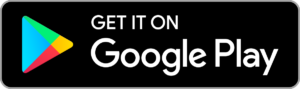
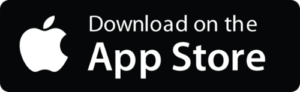
📌 GCash
Who can pay online: Taxpayers with a Globe or TM mobile number registered with GCash who have enough funds in their mobile wallet for tax payment
Accepted payment method: GCash Wallet
Thanks to its easy-to-use and intuitive interface, GCash is one of the most popular mobile wallets. This e-wallet app makes sending and receiving money hassle-free. You can make BIR online payments through GCash without paying a service fee.
📌 Maya
Who can pay online: Taxpayers who have a Maya account with sufficient balance for tax payment
Accepted payment method: Maya wallet
Maya is another leading mobile wallet in the country. Under the Bills section of the app, you’ll find BIR as one of the billers. Maya assures individual taxpayers that they can pay their taxes anywhere 24/7.
📌 Moneygment
Who can pay online: Taxpayers with a Moneygment account and sufficient funds in their e-wallet for tax payment
Accepted payment methods:
- Moneygment wallet
- ECPay
- Dragonpay
- 7-Eleven
- PayPal
Moneygment is an app that provides financial solutions for OFWs, homemakers, and Filipinos without experience in banking. It is also designed with small to medium enterprises in mind. It has strong partnerships with reputable financial institutions, so you’re assured that your transactions are secure.
📌 Central Business Portal - Philippine Business Hub (PBH)
Who can pay online: New corporations in the Philippines
The government makes business registration and compliance with BIR-related requirements easier with the Philippine Business Hub, a one-stop shop for people seeking information about registering a corporation and applying for a business Taxpayer Identification Number (TIN).
The said portal can also generate an electronic Certificate of Registration.
In compliance with Republic Act No. 11976, business taxpayers are no longer required to pay the Annual Registration Fee of ₱500. However, they must still pay the Documentary Stamp Tax (DST) of ₱30.[4] If you want to learn more, you can visit business.gov.ph/home.
How to Pay BIR Online Through eFPS
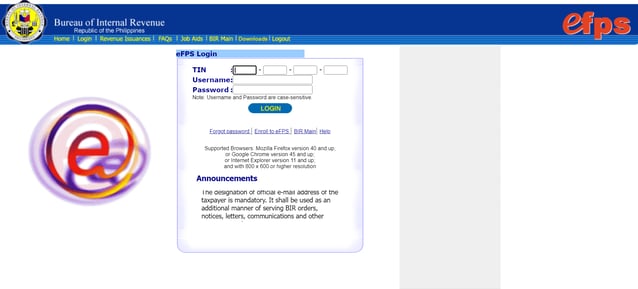
If registered to the BIR Electronic Filing and Payment System (eFPS), you should first file your tax return using the Electronic Filing and Payment System (eFPS) website.[5] The eFPS is developed and maintained by the BIR for the electronic filing of tax returns (including their attachments) and tax payments via the internet.
Once you're done with your tax filing, here’s how to pay BIR online through the eFPS:
- Click Proceed to Payment to go to the eFPS Payment Form page.
- Select Fund Transfer as your payment mode.
- Choose your bank from among the list of Transacting Banks.
- Enter your tax payment amount.
- Click the Submit button. Then click OK. This will redirect you to your bank's online banking site.
- Log in to your online banking account.
- Proceed to pay your taxes to BIR through the online banking platform.
- Once you finish your BIR online payment, a confirmation page will indicate your successful transaction.
How to Pay BIR Online Through eBIRForms
File your tax online using the Electronic Bureau of Internal Revenue Forms (eBIRForms) package, which you can download from the BIR website.[6]
eBIRForms provide an easier and more convenient way of preparing and filing tax returns. The Offline Package allows taxpayers and Accredited Tax Agents to complete tax returns online and submit them through the Online eBIRForms System.
After accomplishing and submitting your tax return, you can pay your tax using any of the online BIR payment channels:
💸 Via LANDBANK / PESONet
- Access the LANDBANK Link.BizPortal.[7]
- Click the Pay Now button.
- Enter BUREAU OF INTERNAL REVENUE in the Merchant field. Click the Continue button.
- Select Tax Payment. Click the Continue button.
- Enter the necessary payment details and the captcha code.
- Agree to the Terms and Conditions and click the Continue button.
- Review your payment details. Then provide your LANDBANK or BancNet account information or login credentials with other banks.
- Proceed with the BIR online payment and click the Submit button. A payment confirmation will be displayed, which will also be emailed to you.
💸 Via MyEG PH and DBP

- You must first register for an account at www.myeg.ph,[8] after which you can log in and select BIR Online Tax Payment from the main page.
- Click the Pay your taxes now button and fill out the required fields.
- Click the Submit button.
- On the MYEG Payment Gateway page, choose your preferred mode of payment.
- Once you complete your payment, you'll receive an email notification at your nominated email address.
💸 Via UnionBank

- Access UnionBank Online or UnionBank mobile app.
- On the home page, click Pay Bills.
- From the Biller List, select Bureau of Internal Revenue.
- Enter your TIN, TIN Branch Code, Form Type, Tax Type, and Return Period. Tap Next.
- Key in the amount and set the date of payment.
- Choose the UnionBank account where your BIR online payment will be debited. Tap Next.
- Review your payment details.
- Click Pay to confirm your payment. A payment confirmation will appear, which you'll also receive via email.
💸 Via Maya App

- Launch the Maya app and log in to your account.
- On the main menu, tap Bills > Government.
- Select Bureau of Internal Revenue.
- Enter your tax information, such as TIN, TIN Branch Code, amount, RDO Code, Form Series, Tax Type, Return Period, and the email address you want the confirmation sent. Tap Continue.
- Review your payment details.
- Tap the Pay button to confirm your BIR online payment.
- View the confirmation receipt on the screen. You'll also receive the payment confirmation via SMS and email.
Wondering how to pay BIR through GCash? As of writing, the BIR is currently not available on GCash’s list of billers. However, you may still use GCash as a payment method when paying your taxes online via MyEG PH.
Important Reminders from the BIR

- Taxpayers can file their AITR and pay taxes through Accredited Agent Banks (AAB) regardless of their RDO. For example, if your RDO is in Pasig but you're in Batangas, you can file in Batangas and pay through any preferred electronic payment channels. Previously, you could only pay within your RDO.
- You can settle income tax payments via cash and check through your Revenue Collection Officers. The payee name for BIR check payments should be payable to the Bureau of Internal Revenue. You may or may not include the IFO name and TIN of the taxpayer as previously required.
- If you’re mandated to use the Electronic Filing and Payment System (eFPS), file your AITR electronically and pay through the eFPS-AABs where you’re enrolled.
- If you’re going to settle payments through BIR Taxpayer Software Provider (TSP), you can use Maya or MyEG (GCash as a payment method is available).
- Taxpayers who are required to file electronically should file electronically. You can only file via the eBIRForms facility and pay through accredited payment facilities if enrollment to BIR-eFPS and eFPS-AAB is still in process and the enhanced forms are not yet available in eFPS, or if BIR-eFPS and eFPS-AAB are unavailable.
BIR Online Payment Tips for First-Time Taxpayers
-Apr-12-2023-07-40-50-7700-AM.png?width=635&height=423&name=Pics%20for%20blog%20-%20600x400%20(8)-Apr-12-2023-07-40-50-7700-AM.png)
Paying your taxes online for the first time can be daunting, especially if you’re used to doing it manually. But it's actually easy and stress-free, especially if you follow these tips:
👉 Prepare Your Documents
Before you begin, ensure you have all the necessary documents and information. This includes your forms, Tax Identification Number, and other essential details.
👉 Review Payment Instructions and Details
Enter accurate information. For instance, check the spelling of the names, the sender and recipient, the amount in pesos, and more. Unfortunately, if the bank account number is incorrect, you can’t get a refund once the payment is sent.
👉 Print Hard Copies of Online Transactions
You'll receive digital copies of your transactions, such as payment acknowledgments and e-receipts, in your email. But it’s still good to save physical copies in case you accidentally clean your inbox.
👉 Ensure Safe Transactions
BIR online payment channels may be equipped with security features. But it always pays to be safe. Keep these tips in mind when paying your BIR taxes online.
- Install security software - All devices you use for online payments should have a strong layer of protection. Otherwise, cybercriminals may find a loophole in your system to exploit.
- Keep your personal information safe - Never store sensitive data or information, such as passwords, TIN, and bank account numbers, in your smartphone or computer's local drive or folder.
- Make sure the website is secure - Look for the encryption icon (lock icon). Other than the lock icon, check if the URL starts with “https” and not “http.”
- Use a separate email address - Create a different email address unrelated to your online activities and browsing habits. This will prevent you from receiving phishing emails and help protect your online banking or government accounts. Make sure to set unique passwords to your email accounts as well.
See also:
- Inheriting Property? Learn About Estate Tax in the Philippines First
- Real Property Tax in the Philippines: Deadlines, How-Tos, Discounts
Final Thoughts
Part of your responsibility as a Filipino is being a responsible taxpayer. Keep your tax payment worries at bay by learning how to pay BIR online. Avoid the rush and remit your taxes before the deadline!

Sources:
- [1] Taxpayers can now file returns, pay taxes anywhere without penalty (Philippine Information Agency, 2024)
- [2] BIR attempts ‘friendly’ tack (The Philippine Star, 2024)
- [3] List of Authorized Agent Banks
- [4] Central Business Portal - Philippine Business Hub (PBH)
- [5] BIR eFPS website
- [6] eBIRForms page
- [7] LANDBANK Link.BizPortal
- [8] MyEG.PH