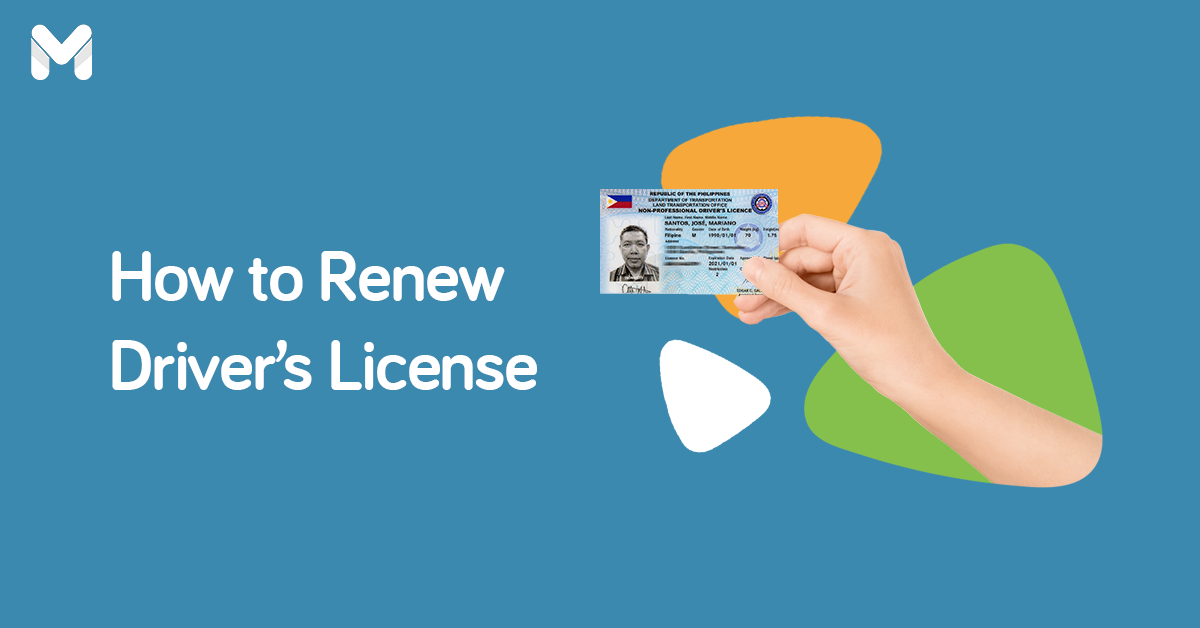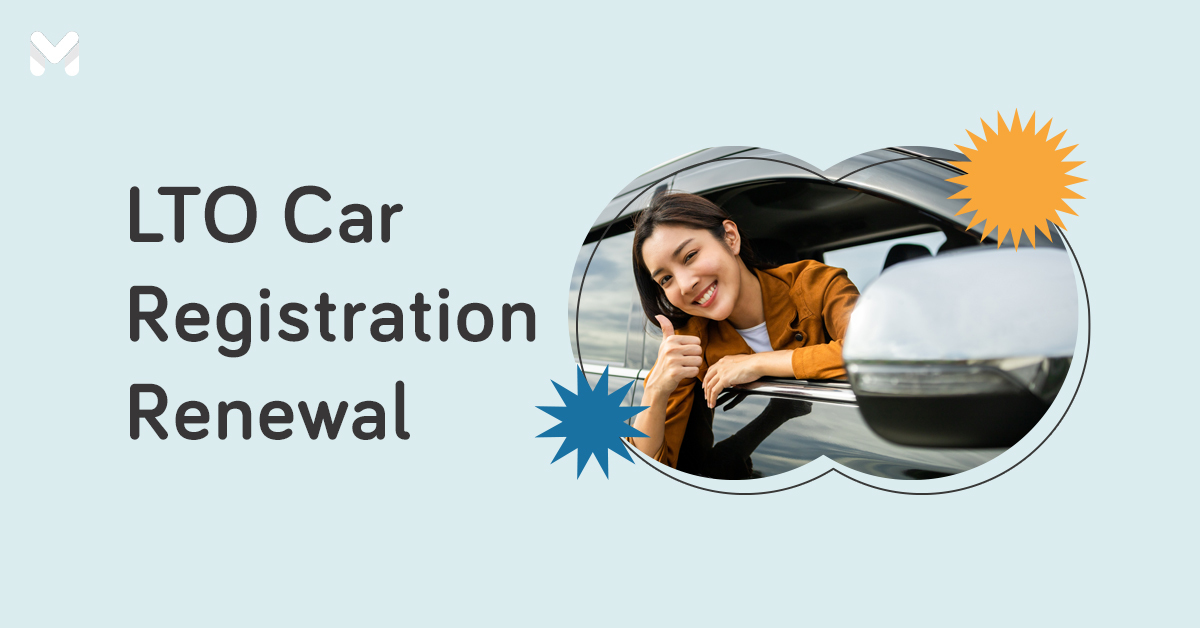Need to file your driver’s license or car registration application or renewal? Why spend several hours at the LTO office when you can just finish your transactions online?
Enter the LTO portal, an online facility for processing various transactions, from license applications to renewals. You can transact with LTO anytime, anywhere, as long as you’re connected to the internet.
To avoid running into problems while using the LTO’s online services, here’s everything you need to know about how to use the LTMS Portal.
What is the LTMS?
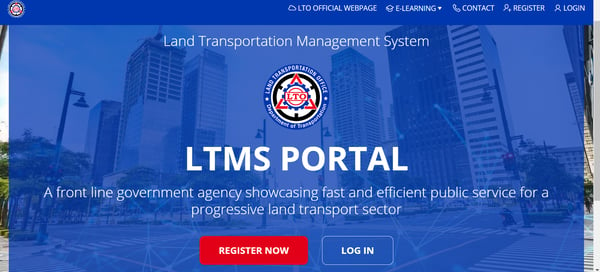
The LTO portal,[1] officially called the Land Transportation Management System (LTMS), is a web-based system that automates different transactions for motorists in the Philippines, including overseas Filipinos.
According to the LTO, the LTMS is a cornerstone of the government agency’s five-year modernization program to make it more efficient and give its clients the convenience of online service.[2]
The most significant advantage of this online portal is that you can access it not only with your desktop or laptop computer but also with your tablet or smartphone.
Despite the hiccups during the earlier phase of LTO’s digital shift, various business groups, which include the Automobile Association of the Philippines (AAP), Philippine Transport Monitor (Philtram), Philippine Insurers and Reinsurers Association (PIRA), and Philippine Automotive Dealers Association (PADA), expressed their support for the complete transition to the LTMS, citing the benefits for LTO clients.[3]
They noted the significant improvements in managing the database, handling renewal transactions, and reducing registration costs.
💻 LTO Online Services on LTMS

On the LTMS dashboard, you can access the following services:
- Your LTMS Profile
- Digital ID
- Licensing
- Vehicle
- Transactions
- Violations
- Documents
- E-Learning
👤 Who Can Use the LTMS Portal?
The LTO portal caters to a wide range of people and organizations, such as the following:
- New car owners
- Existing LTO license holders (Filipinos and foreign residents in the Philippines)
- Public transportation companies with a fleet of vehicles
- Other companies with transport-related businesses
Advantages of Using the LTMS Portal
Here are the reasons why you should register and create an account today:
✔️ Enjoy Faster LTO Transactions
The LTMS portal, launched in 2020, speeds up and simplifies your transactions with the LTO. The online portal significantly shortens processing times at LTO offices. It's a lot more efficient than walk-in transactions that involve too many steps and usually take as much as four hours.
LTO online services on the portal are available 24/7, so you can transact at your most convenient time. You can even use the online system even if you’re abroad.
All you have to do is access the portal from your computer or smartphone, upload the requirements, set an appointment, and pay for LTO fees online.
To complete your transaction, you’ll just have to visit your LTO branch of appointment, process your photo and biometrics, and take the driving exams (for driver’s license application/renewal).
The LTO also plans to accredit courier services that will deliver driver’s licenses and license plates to those who use the online services.
✔️ Increase Your Chance of Passing the Theoretical Exam
You must pass this LTO exam to get a driver’s license or student permit in the Philippines. There are 40 questions in the non-professional driver exam. For you to pass, you need to get 30 correct answers.
On the other hand, the professional driver exam has 60 questions, and you need to score 45 points to pass.
Luckily, the LTMS portal has e-learning modules that will help you review for the theoretical exam. You can access a host of information on driving fundamentals, fines and penalties for violations, and more.
✔️ Get a Certificate for License Renewal
If you renew your expired license, you must take the Comprehensive Driver’s Education (CDE) Online Validation Exam. If you pass the test, you’ll get a CDE certificate to print and bring when you renew your license at the LTO.
Don’t worry, the Driver’s License Renewal Course is available on the LTO portal if you need a refresher.
✔️ No Need for Stressful Follow-Ups
Your transactions with the LTO don’t end with submitting your requirements. From time to time, you need to follow up with the office.
But sometimes, going to an LTO satellite office is not the best idea. Moreover, calling the LTO may take time, especially since client service officers usually accommodate a large volume of calls.
When you’ve registered with the LTMS, you need only log in to your account to check the status of a specific transaction. No more stressful follow-ups and time-consuming face-to-face transactions!
✔️ Avoid Illegal Means of Processing LTO Documents
The LTO always reminds people to avoid fixers who promise quick processing of license applications and other transactions. And it’s always wise to heed the agency’s advice. After all, you won’t be able to tell whether the fixer is a scammer or not.
Moreover, it’s illegal to tolerate such conduct, and getting implicated in this issue will surely be a hassle with the legal repercussions it entails.
If convenience is what you’re after, the LTMS online portal can provide it. There’s no need to fall in line and follow up in person. More importantly, it will keep you from dealing with dubious personalities who can potentially waste your money and time.
✔️ Access Your LTO-Related Credentials in an Online Archive
How many times have you forgotten where you’ve placed that receipt? Have you ever forgotten the plate number of one of the cars in your company’s fleet?
Your LTMS account doubles as an archiving facility for your driver’s license, recent receipts, apprehensions, and registered vehicles. And if you need an essential detail related to your car or transaction with the LTO, just log in to your account to access the files.
✔️ Help Free Up Space at the LTO’s Physical Site
With the LTO portal in place, fewer people need to line up at the physical branches. It means people who cannot conduct their transactions online can conveniently process whatever they require at their LTO branch.
Are LTO Online Services Processed in All LTO Branches?
As per an LTO advisory, LTMS transactions are processed only in the following offices:
📍 Metro Manila
- Central Office-License Section
- Eastwood DLRO
- Ever Gotesco DLRO
- Muntinlupa District Office
- Quezon City Licensing Center
📍 Luzon
- Angeles District Office
- Baguio Licensing Center
- Bayombong District Office
- Biñan District Office
- Calapan District Office
- Laoag District Office
- Lipa District Office
- Naga District Office
- San Fernando Licensing Center
📍 Visayas
- Dumaguete District Office
- Ormoc District Office
- Roxas District Office
- Tagbilaran District Office
📍 Mindanao
- Butuan District Office
- Davao District Office
- General Santos District Office.
- Malaybalay District Office
- Pagadian District Office
- Tagum District Office
Read more: Drivers’ Directory: Complete List of LTO Branches in Metro Manila
How to Create an LTMS Portal Account
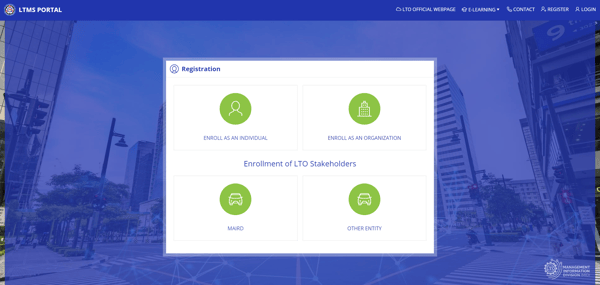
To start using the LTO online portal, register for an account first. Here are the steps to LTMS portal registration:
- Access the LTMS website at portal.lto.gov.ph and click the Register Now button.
- Read and accept the Terms of Agreement. At the bottom of the page, check Yes, I accept if you agree. Encode the correct security code in the box to verify that you are a human, then click Next.
- Under the Registration box, choose Enroll as an Individual.
- Enter all the required details. Then click the Create Account button.
- After submitting your personal information to LTO online, you’ll receive an email containing your LTO client number and a link for verifying your account registration.
- What is the LTO client number? It’s your unique 15-digit ID that will serve as your account username.
- Click on that link within 24 hours of receiving the message. Otherwise, your initial LTO online registration record will be removed from the system.
- Create your password (with at least eight characters, one alphabet, one number, upper case, and lowercase letters). Re-enter your password to confirm it. Click the Set Password for Login button.
- Log in to your account using your LTO client number or email address. You can now access the different LTO online services through the portal.
How to Use the LTMS Portal
Now that you’ve created an account, it’s time to learn how to use the LTO portal:
👉 How to Create or Update Your LTO Profile

You need a profile before you can access the key features of the LTMS, such as licensing. Moreover, updating your personal details will ensure you always receive alerts and notifications.
Here’s what you need to do to create or update your LTO profile.
- Sign in to your account through the LTMS online portal.
- Click the Profile tab.
- Enter the following:
- General personal information
- Contact information
- Medical information
- Emergency contact information
- Employer information
- Basic family information
- Address
- Click the Apply Changes button.
👉 How to Apply for Driver’s License and Renewal
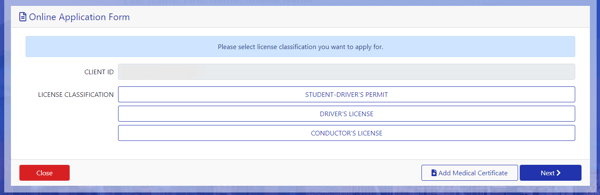
New applications and LTO online renewals for driver’s licenses may involve many steps—but don’t worry, it’s quick and easy as long as you have all the requirements. Just follow the steps below:
- Sign in to your account through the LTMS portal.
- Select Licensing.
- Read and accept the Terms of Use.
- Choose your license type (student permit/driver’s license).
- Click the Add Medical Certificate button.
- Enter your medical certificate number and click the Verify button.*
- Select your driver’s license application type (new/renewal).
- Complete the online application form.
- Upload any required document indicated in the Document Description dropdown.
- The LTO fees you’ll have to pay will be displayed. Click the Apply button.
- Choose your preferred LTO office where you’ll complete your transaction and your appointment date and time from the available slots. Click the Proceed to Payment button.
- Select your payment method (BancNet/BPI Online/GCash/UnionBank Online).** Click the Proceed to Summary button.
- Review your transaction summary. Click the Finish Transaction button.
- Read the e-payment and appointment disclaimers. Click the Accept button.
- Your order summary and billing details will appear. Read and agree to the Terms and Conditions.
- Click on your chosen payment method. Then click the Continue button. It will take you to a secure third-party site where you’ll complete your online payment transaction.
Notes:
*The LTO-accredited clinic where you had your medical exam should have submitted your certificate online to the LTO. Otherwise, your medical certificate number will fail to be verified. You can’t move on to the next step of your LTO portal renewal or license application.
**On top of the fees for your license application/renewal, you’ll also have to pay the convenience fee, which varies per online payment method.
👉 How to View Your Electronic Driver’s License
If you have a valid LTO-issued driver’s license, you can access it via the electronic driver’s license (eDL) Module in LTMS.
- Log in to your LTMS account and click the Digital ID tab.
- You can view the front and back of your eDL, and it will display all the information found on your physical driver’s license card. It includes your assigned QR code and barcode that LTO enforcers can scan to verify the authenticity or validity of your driver’s license.
👉 How to Apply for Motor Vehicle Registration Renewal
If your last renewal transaction was completed using the LTMS, you can proceed with your LTO registration renewal online via the portal. Here's how:
- Get your Certificate of Coverage (COC) from your insurance company. The certificate will be automatically transmitted to the LTMS.
- Bring your vehicle to the Private Motor Vehicle Inspection Center (PMVIC) for the roadworthiness test. The report will also be automatically transmitted to the LTMS.
- Sign in to the portal.
- Click Vehicle and accept the terms of use.
- Select the vehicle to be renewed.
- Select your application type.
- The system will auto-populate the fields for COC and Inspection Number.
- Click Finish once you're done validating the details to proceed to payment.
👉 How to Take the CDE Online Validation Exam

Passing the CDE Exam is required for renewing your license. The test has 25 questions. The passing score is 80% or at least 20 correct answers.
While the CDE Exam is available at LTO Driver’s Education Centers, you can also take it online to fast-track the renewal process. The best part? There’s no time limit, and you can retake the exam until you get the renewal certificate.
Here’s how you can take the test online:
- Sign in to your account through the LTMS portal.
- On the homepage, click the E-Learning tab.
- Click CDE Online Validation Exam.
- On the next page, click Start Exam.
- Choose the language you’re comfortable with.
- Take the exam. Questions follow a multiple-choice format, so just click the answer you think is correct.
- You will receive the results at the end of the test. If you pass the test, click the Print Certificate button to print the renewal certificate.
Once you pass the online exam, you'll get a renewal certificate, which you can bring to the LTO office when you renew your license.
👉 How to Access the E-Learning Module
Want to brush up on your knowledge before taking an LTO exam? Follow these steps:
- On the LTMS portal, click the E-Learning tab.
- You’ll be presented with a drop-down menu. Click the item that you need to review. At present, the menu has materials for the following topics:
- Driver's License Renewal Course
- LTO Client ID Tutorial
- Driver’s Manual
- Licensing Information
- Getting Ready to Drive
- Driving Fundamentals
- Road Courtesy and Safety
- Rights, Duties, and Responsibilities of Drivers
- Motor Vehicle Registration
- Land Transportation-Related Laws
- Fines and Penalties for Violations
Let’s say you’re not confident enough to take the CDE Online Validation Exam. LTO allows you to brush up on traffic rules and regulations with the Driver’s License Renewal Course. Review this collection of refresher materials, as test questions will be drawn from it.
Here’s how you can access the Driver’s License Renewal Course:

- From the E-Learning tab, click Driver’s License Renewal Course.
- Click the Start button to view the audio-visual review materials. Alternatively, you can view the presentation materials if you feel like reading or browsing.
Read more: Driver’s License Renewal Requirements and Process in 2023
👉 How to Check Your LTO Violations

If you have a traffic violation and want to know its status, you can do so through the LTO portal. The process is straightforward:
- Sign in to your account through the LTMS portal.
- Click the Violations tab.
- You’ll then be led to a page where you can view your Demerit Points, Unsettled Dues, and History of Transactions.
👉 How to Check Your LTO Transactions
For your easy reference, your transactions with LTO will be recorded in your account. Accessing these records is just as straightforward. Here are the steps.
- Sign in to your account through the LTMS portal.
- Click the Transactions tab. You’ll then be directed to a page where you can view open and closed transactions.
👉 How to Check Your LTO Documents

The documents you've submitted to the LTO are also archived in your account for easy reference.
- Sign in to your account through the LTMS portal.
- Click the Documents tab.
- You’ll be directed to a page that lists all the documents related to your LTO transactions. The documents are categorized into Licenses, Motor Vehicles, No Apprehensions, and Official Receipts.
👉 How to Apply for Revision of Records

If you need to update your driver’s license details, you can apply for a revision of records via the LTO portal. Here’s how to do it:
- Sign in to your account through the LTMS portal.
- Select Licensing.
- Read and accept the Terms of Use.
- Choose your license type (student permit/driver’s license).
- On the next page, select Revision of Records.
- Select the items you want to revise (personal/address/citizenship). Click Next.
- On the next page, update the details you wish to update.
- Upload the required documents. Click Next to finish the process.
How to Use the LTMS Portal: FAQs
Do you have questions about using the LTO online system? Check out the following questions and their corresponding answers:
1. Is LTO portal registration free?
Yes! Creating an LTMS online portal account doesn’t require any fees. Accessing the learning materials and taking the CDE Online Validation exam are also free of charge.
So be wary if someone from the LTO tells you that these online services require payment. Chances are, they’re scammers or fixers.
However, note that the LTO charges users a minimum of ₱75 per transaction when paying through the LTMS. National Public Transport Coalition (NPTC) National Convenor Ariel Lim has argued against this amount, calling it "an added financial burden to the motoring public, especially to the low-income public utility vehicle (PUV) drivers."[4] Whether this amount will be lowered or scrapped remains to be seen.
2. What should I do if I don’t receive a verification email after creating an account?
You have 24 hours to complete the verification process, so wait for the email within that period. Also, check the spam folder to see if the email is there. Try creating a new account if you still don’t receive an email after 24 hours.
But if you still can’t register, contact LTO Client Care. On the LTMS portal, just click the Contact tab and fill out the form.
For a quicker response to your registration-related issues, you can visit the nearest LTO office. You may get an LTO client number there, which you can use to access your LTMS portal account.
3. Can I change the email address for my LTMS account?
Unfortunately, the LTO portal doesn’t allow you to change your email address. However, you can update your mobile number.
4. How can I verify my mobile number?
Here are the steps to follow if you want to verify your mobile number:
- Sign in to your LTO online account through the LTMS portal.
- Click Profile.
- Under the Contact tab, click the Verify New Mobile Number button.
- Enter the code sent to your mobile number. Click Verify.
5. I forgot my password. What should I do?
You can reset your password by clicking the Forgot Password button on the log-in page of the LTO portal. Provide your email number or LTO client number. You’ll then receive an email containing a link, which leads to a page where you can create a new password.
Final Thoughts
Everyone knows how notoriously time-consuming transactions at LTO branches can get. But with the LTO portal, you can avoid the long lines and taxing follow-ups.
Admittedly, LTO online services aren't perfect. Hopefully, they improve over time.
Simply fill out an inquiry form if you have questions or need help on how to use the LTMS portal.
🚗 Get a Free Car Insurance Quote
Looking for motor vehicle insurance? Below is a list of top car insurance companies and their features. Compare your options and get a free quote from Moneymax!
| Car Insurance Company | Maximum Total Sum Insured | CTPL Coverage | Own Damage & Theft Coverage | Acts of Nature Coverage | Death / Disablement Coverage |
|
FPG Insurance
|
₱4 million
|
✔️
|
✔️
|
✔️
|
|
|
Malayan Insurance
|
₱7.5 million
|
✔️
|
✔️
|
✔️
|
|
|
The Mercantile Insurance Corporation
|
₱5 million
|
✔️
|
✔️
|
||
|
OONA Insurance (formerly MAPFRE)
 |
₱5 million
|
✔️
|
✔️
|
✔️
|
✔️
|
|
PGA Insurance
 |
₱3 million
|
✔️
|
|||
|
SGI Philippines
|
₱5 million
|
✔️
|
✔️
|
✔️
|
|
|
Standard Insurance
|
₱5 million
|
✔️
|
✔️
|
✔️
|
✔️
|
|
Stronghold Insurance
|
₱3 million
|
✔️
|
Sources:
- [1] LTMS Portal
- [2] LTO Marks Over 1 Million LTMS Portal Registrants (Philstar, 2021)
- [3] Groups back full LTMS utilization for all LTO transactions (Manila Bulletin, 2023)
- [4] Service fee for LTO’s gateway system assailed (BusinessMirror, 2023)