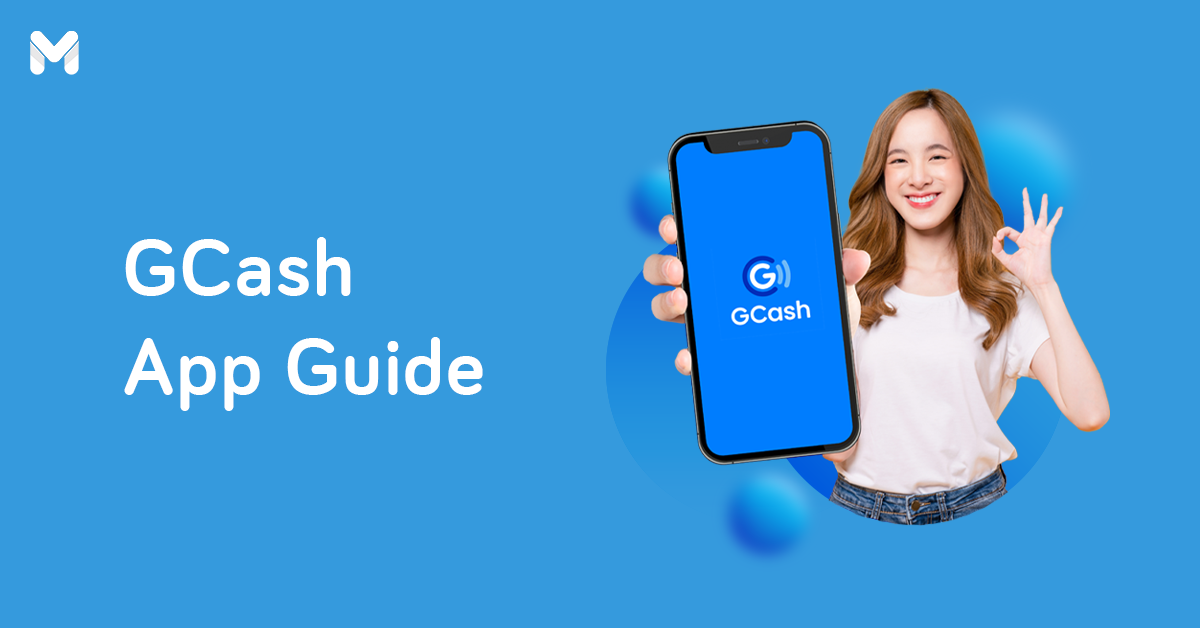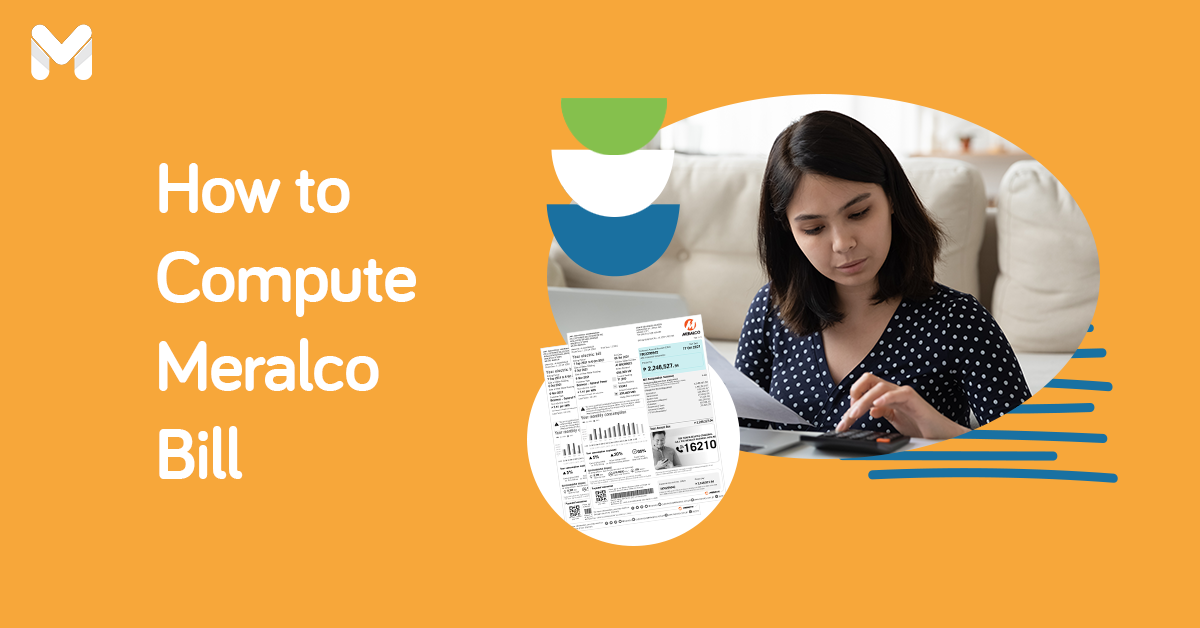Mobile payment service providers are emerging in the Philippines, with GCash, PayMaya, and Coins.ph currently leading the mobile e-wallet industry. And then there's a new mobile app that offers a range of payment, remittance, and other financial services: the Moneygment app.
Looking for an alternative way to send money or pay for your bills and government contributions? Give Moneygment a try. Here's a beginner's guide to using the Moneygment app for different financial transactions in the Philippines.
What is Moneygment?

Moneygment is a mobile application that provides various financial services such as bills payment, money transfer, tax filing and payment, and more. As a one-stop-shop financial solution, this app makes financial transactions convenient for self-employed people, small and medium businesses, OFWs, and Filipinos without bank accounts.
The Moneygment app is developed by Togetech, Inc., a Philippine-based IT company that creates mobile apps to make financial services accessible to more Filipinos.
Moneygment App Review
Should you use the Moneygment app? To know if it's the right mobile app for you, check out the Moneygment reviews online. We've compiled and summarized the common feedback by Moneygment app users.
Pros of Using the Moneygment App
- Easy to use; smooth and hassle-free transactions
- Very convenient (since the app allows different kinds of financial transactions), especially for OFWs
- Excellent customer service, especially when it comes to Moneygment account upgrade
Cons of Using the Moneygment App
- Payment processing delays
- Expensive app fees (e.g., PHP 150 per send money transaction, PHP 50 per government payment of OFWs, etc.)
- Issues with wallet top-ups such as errors and delays
How to Register to Moneygment
- Download the Moneygment app from the Apple App Store or Google Play Store[1]
- Open the app and tap the Register Now button.
- Enter your email address.
- Create a password and enter it twice on the app.
- Tap the Register button.
- Check your inbox for a verification link from Moneygment.
- Click on the link to verify your email address.
- Once you've verified your email, you can already access your Moneygment account by logging in with your email address and password.
- Create your profile by typing the required personal information.
Alternatively, you can sign up using your Facebook or Gmail account for faster Moneygment login. Simply tap on "Facebook" or "Gmail" to proceed with your registration and login process.
How to Upgrade Your Moneygment Account

There's a monthly limit to every transaction with Moneygment depending on the level assigned to your account. After your Moneygment registration, your account will be automatically in Level 1. This means you can transact only up to PHP 5,000 every month using the app.
If you need a higher transaction limit, you'll have to upgrade your account. This involves completing additional verification procedures.
To upgrade to Level 2 with a monthly transaction limit of PHP 20,000, you need to go upload an image of your ID and your selfie with it. And to raise your transaction limit to PHP 50,000 per month, you'll be required to undergo a callback verification and submit your proof of income and proof of address.
How to Upgrade to Level 2 Moneygment Account (For Android Users)
- Open the Moneygment app and log in to your account.
- Tap the menu icon on the upper left corner of the home screen.
- Select "Upgrade Limit."
- Under Level 2, tap the Level Up button next to "ID Verification."
- In the ID type dropdown, select the particular type of valid ID you'll submit.
- Enter the ID number as shown in your ID card.
- Tap the Take a Picture button and snap a photo of your ID.
- Tap the Submit button.
- On the My Limits page, tap the Level Up button next to "Selfie Verification."
- Tap the Take a Picture button.
- Take a selfie with the ID card you've uploaded on the Moneygment app.
- Tap the Submit button.
How to Upgrade to Level 2 Moneygment Account (For iPhone/iPad Users)
Take a photo of your valid ID and send it as an attachment to compliance@moneygment.ph, along with your name and Moneygment account email address.
Snap a selfie with the valid ID you've emailed to Moneygment. Email your selfie (with your name and Moneygment account email address) to compliance@moneygment.ph.
How to Upgrade to Level 3 Moneygment Account
- Complete the Level 2 upgrade process (both ID and selfie verification).
- Schedule a video call (via Skype/Zoom/Google Meet) with Moneygment's Compliance team.
- For Android users - Tap the menu icon and select "Upgrade Limit." Under Level 3, tap the Level Up button.
- For iPhone/iPad users - Send a schedule request to compliance@moneygment.ph.
- Submit the following documents to compliance@moneygment.ph:
- Source of fund - Certificate of Employment/payslip/employment contract/business permit/bank statements
- Proof of address - Utility bill/bank statement or credit card statement/driver's license/national ID card
How to Top Up Moneygment Wallet

The Moneygment app has an electronic wallet feature that works like that of GCash and PayMaya. The Moneygment wallet functions like a virtual bank account where funds for your various transactions will come from. It's set as the main payment method for transactions using the app.
To make a payment or remittance through the Moneygment app, you need to have enough funds in your e-wallet. Here's how to add funds to your Moneygment wallet.
- Launch the Moneygment app and log in to your account.
- Tap on "Go to wallet."
- Select the Top Up icon.
- Enter the amount you'll transfer to your Moneygment wallet. Tap the Confirm button.
- Choose from any of the following Moneygment payment partners as your top-up method:
- Deposit to Moneygment's Bank Account (Bank of Commerce/BDO/BPI/China Bank/Metrobank/PNB/RCBC)
- ECPay (BPI Online and Mobile Banking, Expresspay, GCash app, RD Pawnshop, True Money, etc.)
- Dragonpay
- 7-Eleven
- PayPal (for Level 2 and 3 users only)
- Tap the Proceed button.
- Enter the one-time PIN (OTP) sent to your email or mobile number.
- Follow the payment instructions sent to your email.
How to Pay for Government Contributions or Loans Using Moneygment App

With the Moneygment app, you can quickly settle all your contribution and loan payments to Pag-IBIG Fund, PhilHealth, and SSS. No need to visit each of these government offices and waste your precious time lining up.
Government contributions and loans paid via Moneygment are posted within two to three business days.
How to Pay Pag-IBIG Contribution or Loan via Moneygment
- Open the Moneygment app and log in to your account.
- Tap the Pay Pag-IBIG, PhilHealth, and SSS icon.
- Tap the Pag-IBIG tab at the bottom of the screen.
- Enter your 12-digit Pag-IBIG Member Identification (MID) Number.
- In the Payment Type dropdown, choose the specific Pag-IBIG contribution or loan you'll be paying for (Membership Savings/Modified Pag-IBIG 2/Short-Term Loan/Housing Loan).
- In the Payor Type dropdown, choose your Pag-IBIG membership category (Self-Employed/Voluntary/OFW/Individual).
- Enter the amount to pay.
- Tap the Submit button.
- Check your transaction summary and tap the Confirm button.
- Choose your preferred payment method and tap the Proceed button. You'll receive an email confirmation of your Pag-IBIG contribution/loan payment.
Take note:
- Only OFWs can make Pag-IBIG short-term loan payments (multi-purpose loan/calamity loan) through Moneygment.
- The Pag-IBIG contribution and MP2 payment term for self-employed, voluntary, and individual members is set to monthly by default. This means you can pay only for the current month. Only OFWs have the option to set their payment term to monthly, quarterly, semi-annual, or annual.
- If you're paying for your Pag-IBIG housing loan amortization, your housing loan account number is required.
Read More: Quick Guide to Pag-IBIG Salary Loan Application
How to Pay PhilHealth Contribution via Moneygment
- Open the Moneygment app and log in to your account.
- Tap the Pay Pag-IBIG, PhilHealth, and SSS icon.
- Tap the PhilHealth tab at the bottom of the screen.
- Enter your PhilHealth Member Number.
- Select your salary range (PHP 25,000 and below or PHP 25,000 above)
- Choose your payor type (Self-Employed, Voluntary, OFW, or Employer)
- Select your preferred payment term (Monthly/Quarterly/Semi-annual/Annual). The system will automatically calculate and display the PhilHealth premium amount you'll have to pay.
- Tap the Submit button.
- Check your transaction summary and tap the Confirm button.
- Choose your preferred payment method and tap the Proceed button. You'll receive an email confirmation of your PhilHealth contribution payment.
Take note:
- Employers who use the Moneygment app to pay for their employees' PhilHealth contributions are required to send the following additional documents to customercare@moneygment.ph:
- Collection List
- Statement of Premium Account (SPA) or Statement of Account (SOA)
- PhilHealth Employer Number (PEN)
- Moneygment's PhilHealth payment facility is temporarily unavailable during the community quarantine period. Wait for Moneygment's announcement on its Facebook page about when you can pay for your PhilHealth contribution again through the app.
How to Pay SSS Contribution or Loan via Moneygment
- Open the Moneygment app and log in to your account.
- Tap the Pay Pag-IBIG, PhilHealth, and SSS icon.
- Tap the SSS tab at the bottom of the screen.
- Choose the type of SSS payment you'll make (Contribution/Real Estate Loan/Salary Loan).
- Toggle the button below the SSS Payment dropdown if you already have a Payment Reference Number (PRN) generated from the My.SSS portal[2]. Enter your PRN and tap the Submit button.
- Enter your SSS Member Number.
- Select your SSS membership type (Self-Employed/Voluntary/Non-Working Spouse/OFW).
- Choose the coverage period (start date and end date) you'll be paying for.
- Indicate the amount to pay.
- Tap the Submit button.
- Check your transaction summary and tap the Confirm button.
- Choose your preferred payment method and tap the Proceed button. You'll receive an email confirmation of your SSS contribution/loan payment.
Take note: If you don't have a PRN, no need to visit an SSS branch or generate it online. You can generate a PRN through the Moneygment app while using it for your SSS contribution/loan payment.
Related: How to Make Voluntary Contributions to Pag-IBIG, PhilHealth, and SSS
How to Pay Bills Using Moneygment App

If you're looking for another way to pay bills online, consider the Moneygment app. It takes only a few smartphone taps to pay for utilities (electricity, water, etc.), internet services, credit cards, government documents (e.g., DFA passport, NBI Clearance, NSO birth certificate, etc.), loans, and more.
- Open the Moneygment app and log in to your account.
- Tap the Pay Your Bills and Other Utilities icon.
- Search for the biller you're going to pay. You can either scroll down the list of billers until you find your biller, or simply type the biller name on the Search field.
- Enter the required information (Account Number, Account Name/Contact Number, Amount, etc.).
- Tap the Submit button.
- Check your transaction summary and tap the Confirm button.
- Tap the Proceed button. You'll receive an email confirmation of your bill payment.
Take note:
- Moneygment does not accept overdue payments.
- You can pay bills only with the Moneygment wallet; there's no other payment option available.
- Bills payment via the Moneygment app takes up to two working days.
Read more: Pay Bills Online with These Convenient E-Payment Services
How to Send Money Using Moneygment App

Moneygment enables users to transfer money to their loved ones or pay for their online purchases through the Send Money feature. Funds can be transferred to someone's bank account or through a remittance center (for recipients who don't have a bank account).
Here's how it works:
- Launch the Moneygment app and log in to your account.
- Tap the Send Money icon.
- Choose between the two money transfer destinations:
- Bank Account (BDO/BPI/LANDBANK/Metrobank/PBCOM/PNB/RCBC/RCBC Savings Bank/UnionBank)
- Pickup Center (BDO/Cebuana Lhuillier/ML Kwarta Padala/Palawan Pawnshop)
- Select the bank or remittance center where you'll transfer funds.
- Enter the money transfer amount. If you've chosen the Send to Bank Account option, enter the recipient's bank account number. Tap the Next button.
- Select your source of funds (Employment/Investments/Income from Self-Employment or Business/Others). Tap the Save button.
- Fill out the online form with the personal information of the person who will receive the money. Tap the Next button.
- Review your transaction summary. Tap the Confirm button.
- Choose from among the Moneygment payment partners as your money transfer source:
- Deposit to Moneygment's Bank Account
- Moneygment Wallet
- ECPay
- DragonPay
- 7-Eleven
- PayPal (for Level 2 and 3 users only)
- Tap the Proceed button. You'll receive an email confirmation of your send money transaction. Expect the money to be credited to the recipient's bank account or be available for pickup within one to two working days.
Final Thoughts
Launched in 2018, Moneygment is a fairly new mobile payment app, with some hiccups here and there. Nevertheless, it's still useful and worth a try, especially if other online payment and remittance methods are unavailable.
Sources:
- [1] Moneygment app (Android | iOS)
- [2] My.SSS Portal