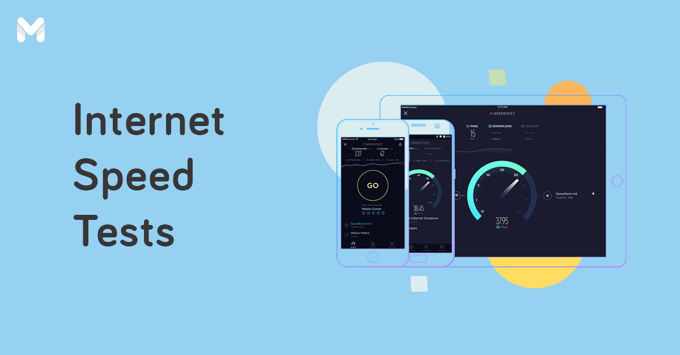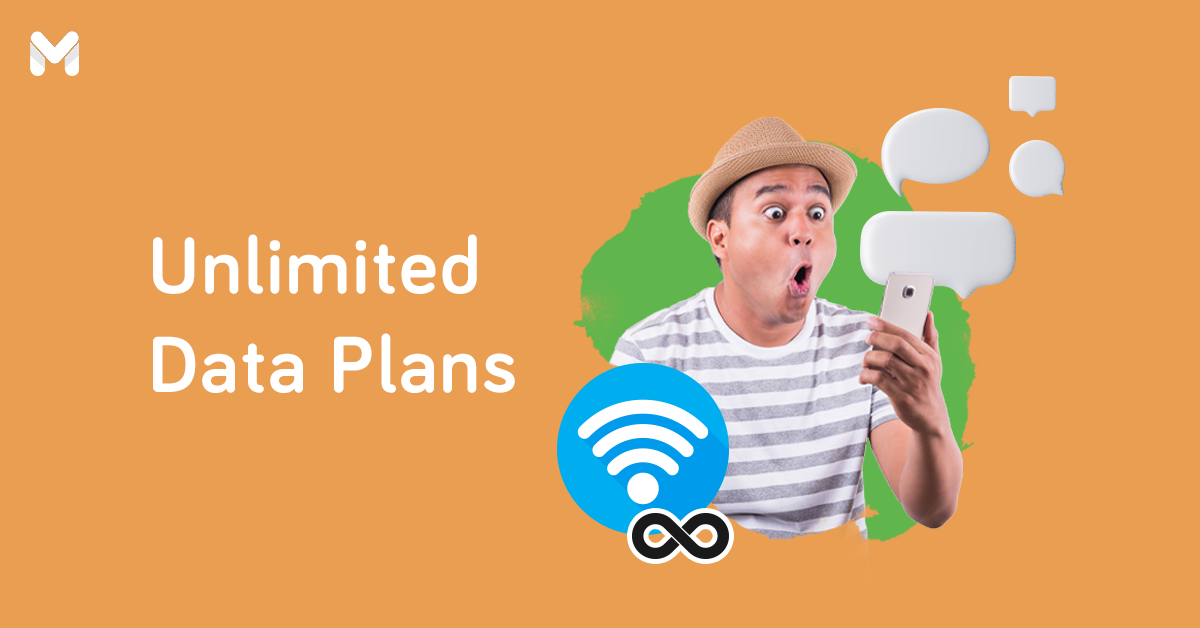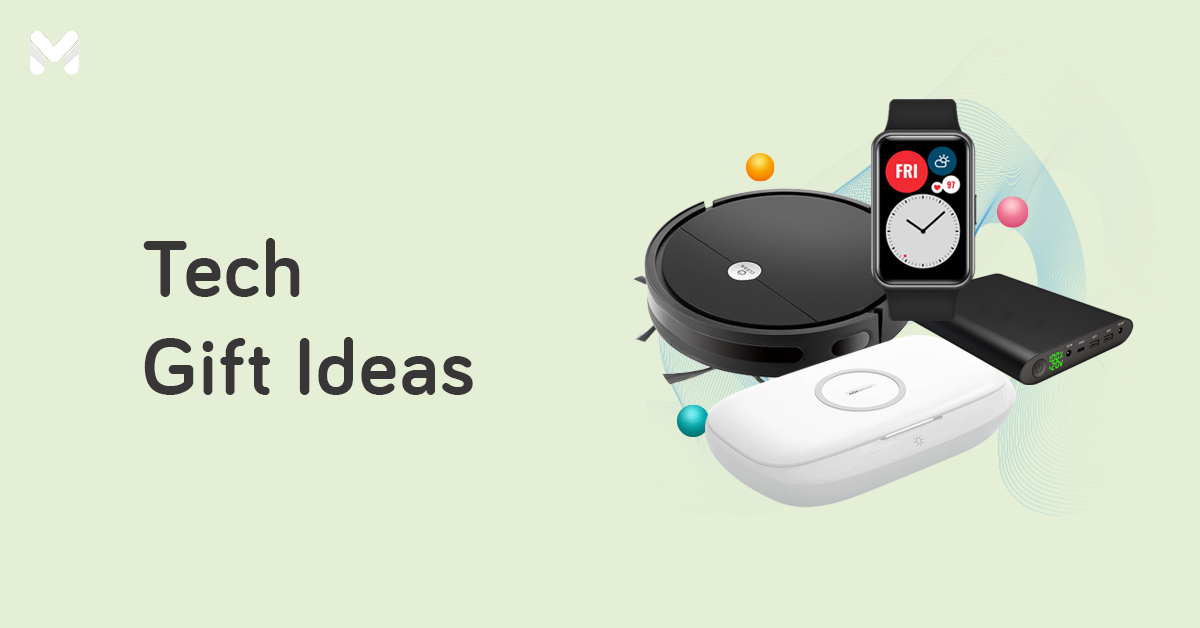The money you use to pay for your monthly internet bill doesn’t grow on trees. You should know that better than anyone, especially if you’re in charge of covering this cost in your household.
Whether you’re a parent, a work-from-home employee, or a student, make sure you always get your money’s worth instead of putting up with slow and expensive internet in the Philippines.
“But how do I do that,” you ask. “How do I make sure that my internet speed is at its optimum?” The first step is to conduct an internet connection test. That way, you can identify and address connectivity issues right as they arise.
Knowing your internet speed will also help you decide on whether you need an upgrade. Do you have the best internet provider available in your area, or do you need to switch to a better and more compatible option to get the results you want?
Here’s everything you need to know about how to check internet speed in the Philippines.
How to Check Your Internet Speed

An internet speed test in the Philippines involves measuring your internet service performance. If it seems like your connection is slower than what you’re paying for, running an internet connection test is a quick and easy way to check for bottlenecks and see whether issues exist on your end or your provider’s.
Plenty of browser-based and app-based internet speed tests are available to help you monitor your internet service quality in real time. Some of these online tools even provide deeper insights on your speed test results.
For example, a speed test can show how your results compare to the average internet speed in the Philippines and worldwide. It may also indicate what online activities will or won’t work based on your internet speed.
7 Tools for Internet Connection Test in the Philippines
Here are seven free internet speed tests for measuring your broadband and mobile internet performance.
☑️ BASS PH
Bandwidth and Signal Strength (BASS) PH is an independent, community-based monitoring tool developed by IT volunteers all over the Philippines. The tool helps both Android and iOS users track their mobile internet performance by conducting a speed test for broadband internet connection.
The team behind the BASS app aims to push internet service providers in the country to improve their speed and signal strength as well as reroute their excess bandwidth to areas that need it the most.
Also, the app features a virtual bandwidth map that lets users know which telco has the best coverage, signal strength, and internet speed where they live or work. This information is based on the internet speed test results of other BASS PH users in the area.
How to Use the BASS PH Speed Test
- Go to the BASS PH website.[1]
- From the landing page, click “Download.”
- Choose between Android or iOS. You’ll be redirected to the corresponding app store.
- Download and install the app from Google Play Store or App Store.
- Open the app and click “Begin Test.”
- Choose your preferred location access: “Allow Once” or “Allow While Using App.”
- A message will pop up with info on your connectivity, bandwidth, carrier name, radio access, and signal strength.
☑️ Fast.com
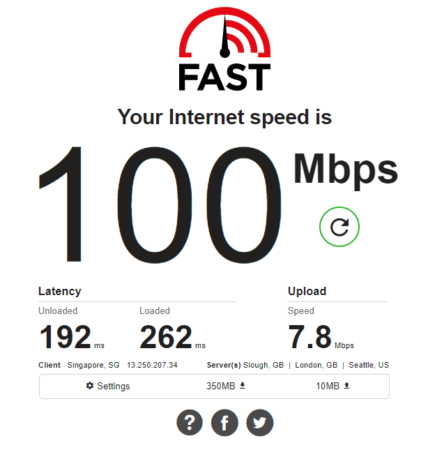
The Fast.com internet speed test is a simple web-based tool that gives you an estimate of your current internet speed. Specifically, the dashboard shows a quick snapshot of your download and upload speed, as well as both your loaded and unloaded connection latency. Also, you’ll notice that if you go to www.fast.com, Mbps and Kbps are used to measure your internet bandwidth.
Run by Netflix, Fast.com carries out a string of downloads and uploads through its servers to calculate the fastest speed your connection can provide. Don’t mistake it as an exclusive service to Netflix users as it’s accessible to everyone. It can also perform tests on any device—be it a phone, laptop, or a smart TV with a browser.
How to Use the Fast.com Speed Test
- Go to the www.fast.com speed test website.[2]
- Wait for the speed test tool to calculate your internet speed.
- Your download speed will be displayed in a large font.
- Click “Show More Info” to get an overview of your upload speed and latency.
☑️ Google Internet Speed Test
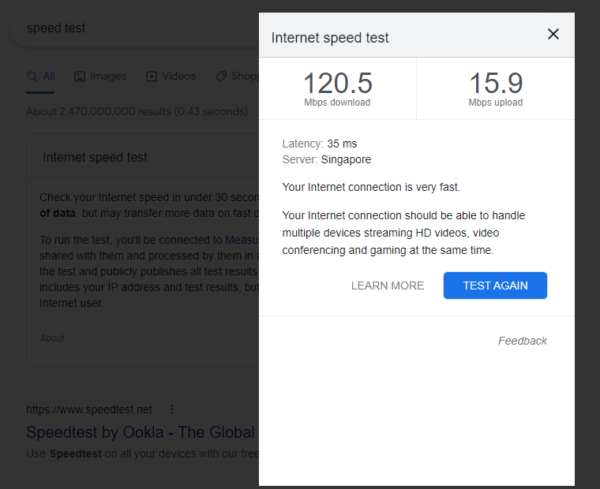
Another quick way to check your bandwidth is through the internet speed test from Google. Google has a built-in tool that will let you check your internet speed in under 30 seconds.
The test shares your IP address to Measurement Lab (M-Lab), which displays the test results publicly for the benefit of internet research. This means that your IP address and test results will be available for others to see, subject to M-Lab’s privacy policy. Nonetheless, no other information about you as an internet user will be published.
How to Use the Google Internet Speed Test
- From the Google homepage, type “speed test” in the search bar.
- The “Internet Speed Test” tool will show up as the top result. Click “Run Speed Test.”
- A dashboard will appear, calculating your download and upload speed as well as your connection latency and server location.
- The speed test results will include not only the relevant figures but also a quick assessment of your internet capacity (e.g., how many devices can handle video streaming).
☑️ Speedtest.net
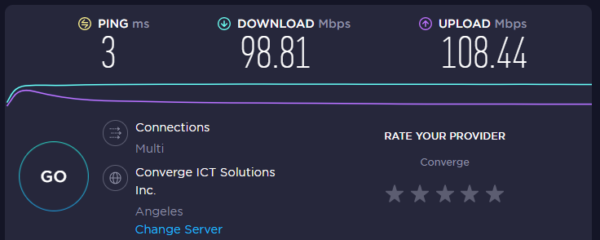
Speedtest by Ookla Philippines is among the world’s most popular internet speed tests, with more than 40 billion tests conducted across its platforms since 2006.
Ookla’s Speedtest is currently available both as a web service[4] and as an app on iOS, macOS, Apple TV, Android, and Windows.
How to Use the Web-Based Speedtest Tool
- Go to the Speedtest website by Ookla.
- Click the large “Go” button.
- Review your test results, including your download and upload speed, ping and latency (idle, download, upload), connected devices, server, and provider.
- You can rate your provider straight from the results dashboard.
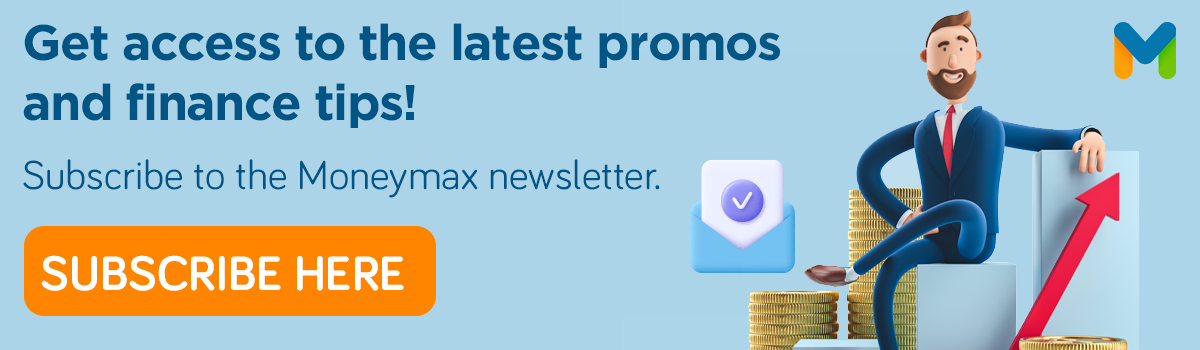
How to Use the Speedtest App
- Download and install the app from the Google Play Store or App Store.
- Allow location access.
- Review your privacy options.
- Click the large “Go” button.
- Review your test results, including your download and upload speed, ping and latency (idle, download, upload), jitter, connected devices, server, and provider.
- You can rate your provider straight from the results dashboard.
☑️ Speedtest.ph
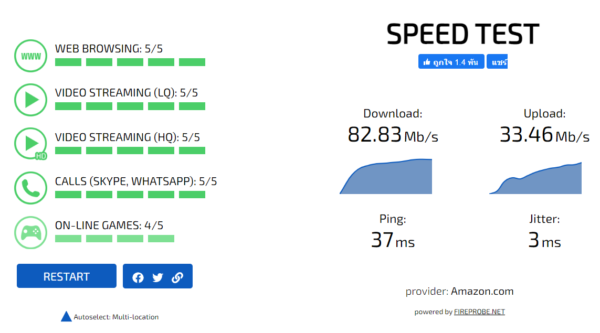
If you prefer a fast internet speed test that provides an in-depth analysis of your broadband or mobile connection, the Speedtest.ph[5] internet connection tester fits the bill. Aside from the standard internet speed data, this tool also shows a quick comparison of your results versus the world and country averages.
This speed test displays how long it will take you to perform certain online activities based on your results. For example, it lets you see how fast you can download a 700 MB movie and a 10 MB file.
How to Use Speedtest.ph
- From the website, click the “Start” button.
- Wait for the tool to test your internet speed.
- Review your download and upload speed, ping, and jitter.
- The tool also rates the activities you can do (i.e., web browsing, video streaming, calls, online games) given your internet speed.
☑️ Test My Net
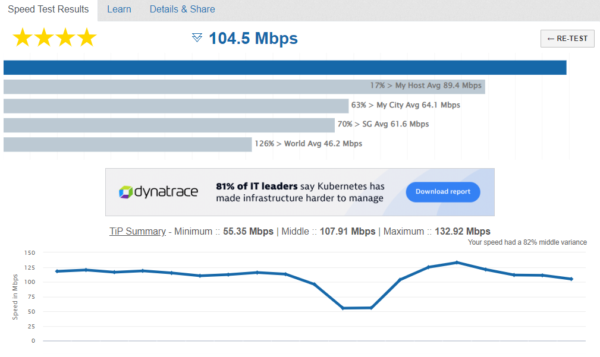
If you need to run a speed test for your internet connection, Test My Net (TMN) is another option to consider. It’s a speed test that takes every data point into account and presents you with unaltered results that give you a thorough and accurate assessment every time.
TMN claims to be the first and only “truly accurate HTML5- and PHP-driven speed test online.”[6] Unlike other tools that require third-party applications, TMN uses only your web browser, allowing it to pick up on browser misconfigurations and other hitches.
How to Use Test My Net Speed Test
- Go to the website and click the “Test My Internet” button.
- Choose what facet to test: Download, Upload, Combined, Latency.
- Results reflected are specific to your chosen facet. You can view your average as well as that of your host, city, country, and the world.
- To see the results for other facets, go back to the homepage and begin with the first step.
☑️ Speedcheck
With Speedcheck, you can do a quick speed test for broadband internet connection. Both the web tool and app allow for a one-tap testing that yields results in under 20 seconds. You can also track your past results for comparison.
How to Use the Web-Based Speedcheck Tool
- From the website, click the “Start Test” button to begin.
- Wait a few seconds as the tool calculates your internet speed.
- Among the results you’ll see are your connection latency, download and upload speeds (including stability rate and the size of transferred data), provider, and connection security.
How to Use the Speedcheck App
- Download the app from the App Store or the Google Play Store.
- Grant the necessary permissions (i.e., location, background location, and phone).
- From the main dashboard, click the “Test” button.
- Among the results you’ll see are your connection latency and download and upload speeds (including stability rate and the size of transferred data).
- The app also provides an overview of your projected internet speed performance per activity (e.g., email, browsing, gaming, streaming, video chat).
How to Understand Your Internet Connection Test Results
To understand exactly what the results of your internet connection test mean, you have to be able to interpret the data generated by these tests. Internet speed tests commonly measure download speed, upload speed, and latency or ping.
Download speed
Measured in megabits per second (Mbps), download speed describes how fast you can receive content from the internet. It's the crucial data in your speed test results if you often perform online activities that consist of downloads, such as browsing and streaming videos, movie, and music. The higher your download speed, the faster you can download internet content.
Upload speed
Upload speed tells how fast you can send content to the internet in Mbps. You need a higher upload speed if you often share or upload videos, photos, music, and other large files via email and social networks. The higher the value, the better your connection.
Latency or Ping
Measured in milliseconds (ms), latency or ping shows how responsive your internet connection is. The lower the ping, the better. With a ping test in the Philippines, you can tell whether your connection is fast enough for video games and other applications where timing is crucial.
Jitter
Also measured in milliseconds, jitter refers to the variation in response time when requesting and receiving data through an internet network. High jitter means there’s a more significant time delay in the transfer of data packets through your network connection. Jitter can be caused by issues like network congestion or route changes.
What is a Good Internet Speed?
High cost and low service quality are the hallmarks of the Philippines’ internet infrastructure. It’s sad but true—Filipinos never run out of real-life stories about patchy internet encounters.
This gap in our internet system is mainly due to the lack of competition in the country. It’s always been a duopoly between PLDT and Globe, and no other player has come close to holding a candle to them.
Fast internet in the Philippine context can mean differently compared to other places. Apart from the general quality of services, other factors that affect your internet connection test speed come into play, including what you’re using the internet for and how many devices share the connection. The more internet users you have and the heavier the usage, the higher the connection speed you need.
To give you a clearer picture of the internet speed benchmark per online activity, here are the recommended connection speeds for the most commonly used websites and apps.
|
Model
|
64GB Price
|
128GB Price
|
256GB Price
|
512GB Price
|
1TB Price
|
|---|---|---|---|---|---|
|
iPhone SE
|
₱30,990
|
₱33,990
|
₱40,990
|
|
|
|
iPhone 13
|
|
₱42,990
|
₱49,990
|
₱61,990
|
|
|
iPhone 14
|
₱49,990
|
₱56,990
|
₱68,990
|
|
|
|
iPhone 14 Plus
|
₱56,990
|
₱63,990
|
₱75,990
|
|
|
|
iPhone 15
|
₱56,990
|
₱63,990
|
₱75,990
|
||
|
iPhone 15 Plus
|
₱63,990
|
₱70,990
|
₱82,990
|
||
|
iPhone 15 Pro
|
₱70,990
|
₱77,990
|
₱89,990
|
₱101,990
|
|
|
iPhone 15 Pro Max
|
₱84,990
|
₱96,990
|
₱108,990
|
| Website or App | Ideal Internet Speed |
|---|---|
| Zoom (for 1:1 and group video calls and webinars) | 0.6Mbps to 3 Mbps (upload/download) |
| Google Meet | HD video quality
SD video quality
|
| Skype | Voice calls: 0.1Mbps download / 0.1Mbps upload Video calls: 0.5Mbps download / 0.5Mbps upload Group video (3 people): 2Mbps download / 0.512Mbps upload (higher speeds needed for more people joining a group video call) |
| YouTube | Standard definition: 1Mbps download High definition: 2.5Mbps download |
| Netflix | Standard definition: 1Mbps download High definition: 3Mbps download Ultra-high definition: 15Mbps download |
| Spotify | 1 to 2Mbps download |
| 1Mbps download | |
| Video games | Less than 100 ms ping |
| 0.03Mbps download |
Final Thoughts
An internet connection test will help you know if you’re getting ripped off by your provider. Check your test results against the advertised maximum speed of your internet plan. If the figures match up, then there’s nothing to worry about—it means you’re getting your money’s worth. If your internet speed can no longer support your needs and instead risks ruining your school or work productivity, then maybe it’s time to consider an upgrade.
On the off-chance that your actual internet speed doesn’t match the speed promised by your provider, check first if the issue is coming from your end. Test your internet speed using different devices. Also, try resetting the router or modem before retesting. If it seems like everything’s good on your side, give your provider a call and ask for help in improving your connection speed. No matter how frustrated you are with the service, always remember to treat the customer service crew with respect.
If, after all the fuss, you’re still unhappy about the services you’re getting, you’ll be better off finding a new internet provider.
Check out these internet plan guides:
- Complete Guide to PLDT Fibr Plans for Your Internet Needs
- Your Guide to Choosing the Right Globe Broadband Plan
- Getting a Converge Internet Plan? Find the Right Plan with This Guide

Sources:
- [1] Project BASS
- [2] FAST.com
- [3] Google Internet Speed Test
- [4] Speedtest.net
- [5] Speedtest.ph
- [6] Test My Net
- [7] Speedcheck